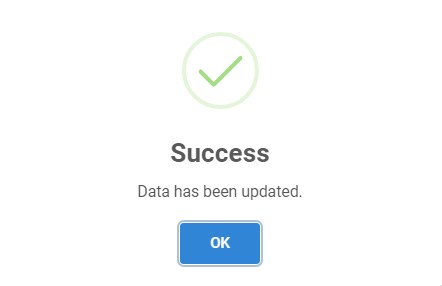Update Company
-
You can update existing company data in the list by clicking the edit button.

-
Then the selected company with existing data will appear. You can change any data you want.
The label with
*is required.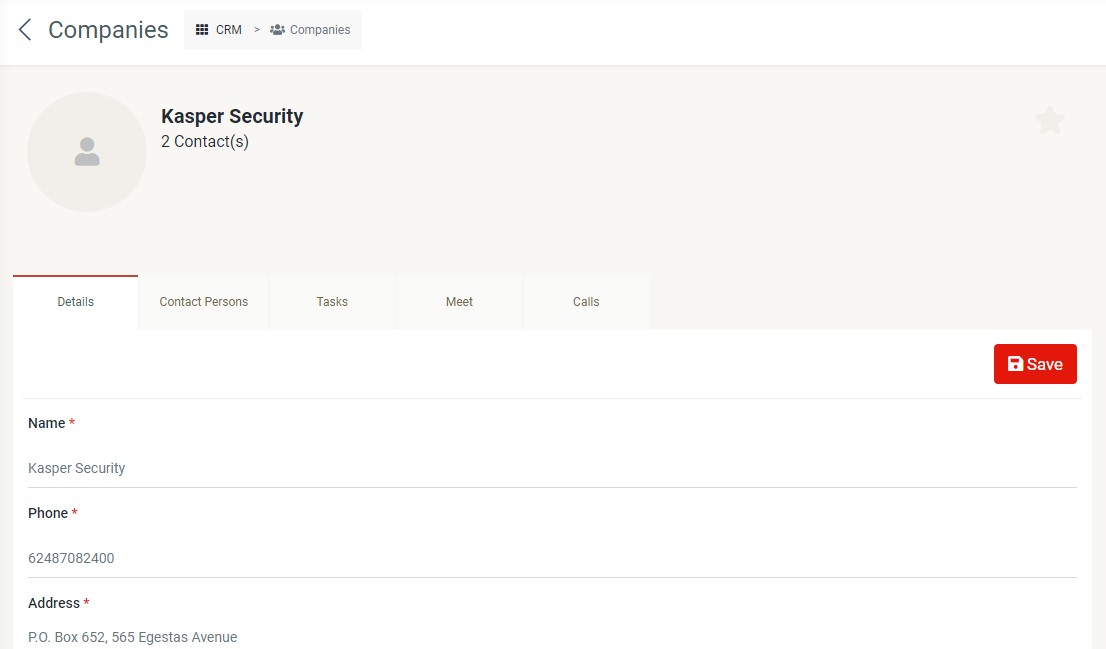
You also can manage the data of contact persons, tasks, meeting, calls, and library by clicking the tab of respective data. For more information, please refer to contact persons, tasks, meet, and calls.
Tabs
-
Details
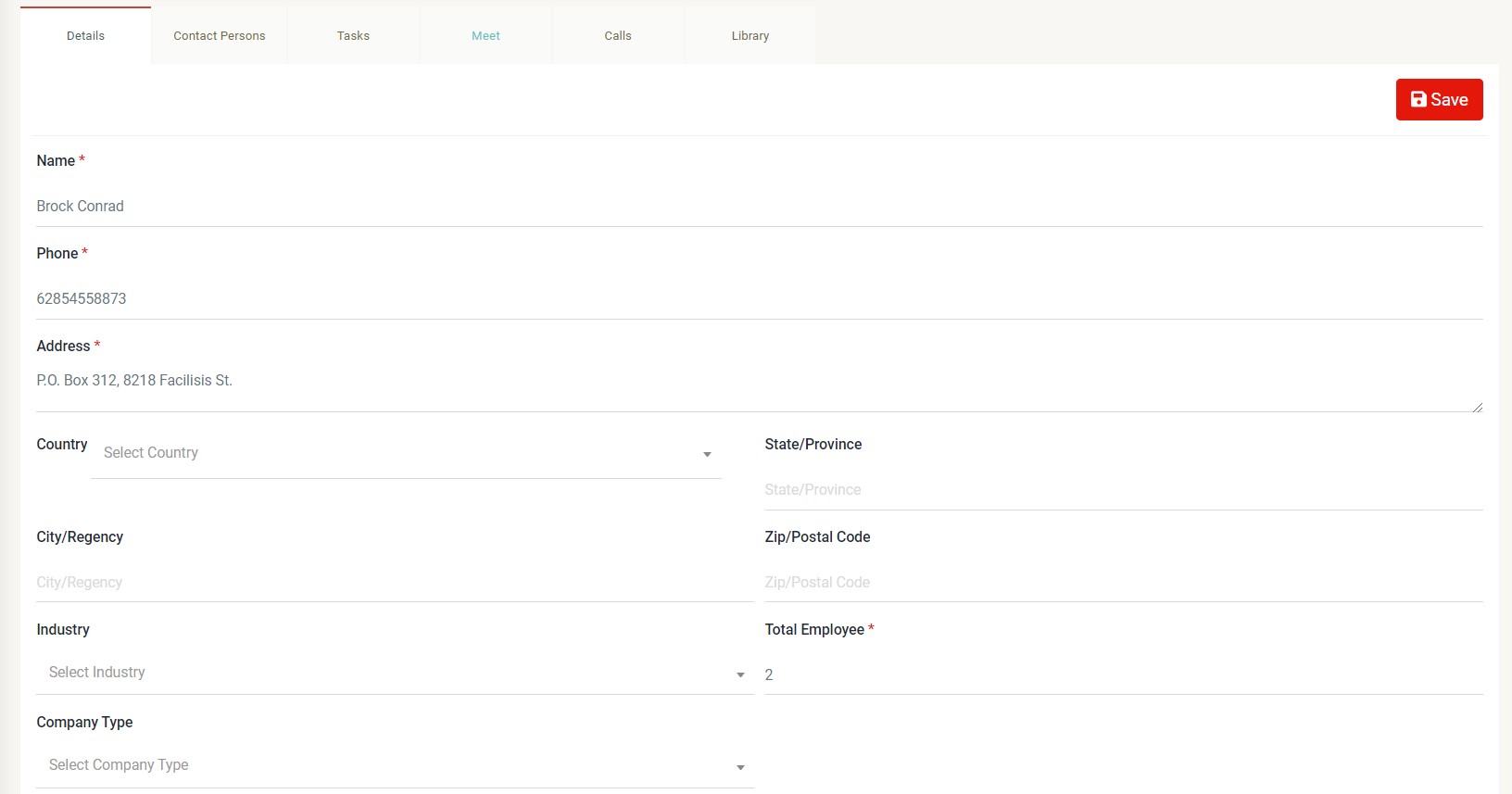 You can edit name, phone number, address, country, state/province, city/regency, zip/postal code, industry, total employee, company type by clicking the "Details" tab.
You can edit name, phone number, address, country, state/province, city/regency, zip/postal code, industry, total employee, company type by clicking the "Details" tab. -
Contact Persons
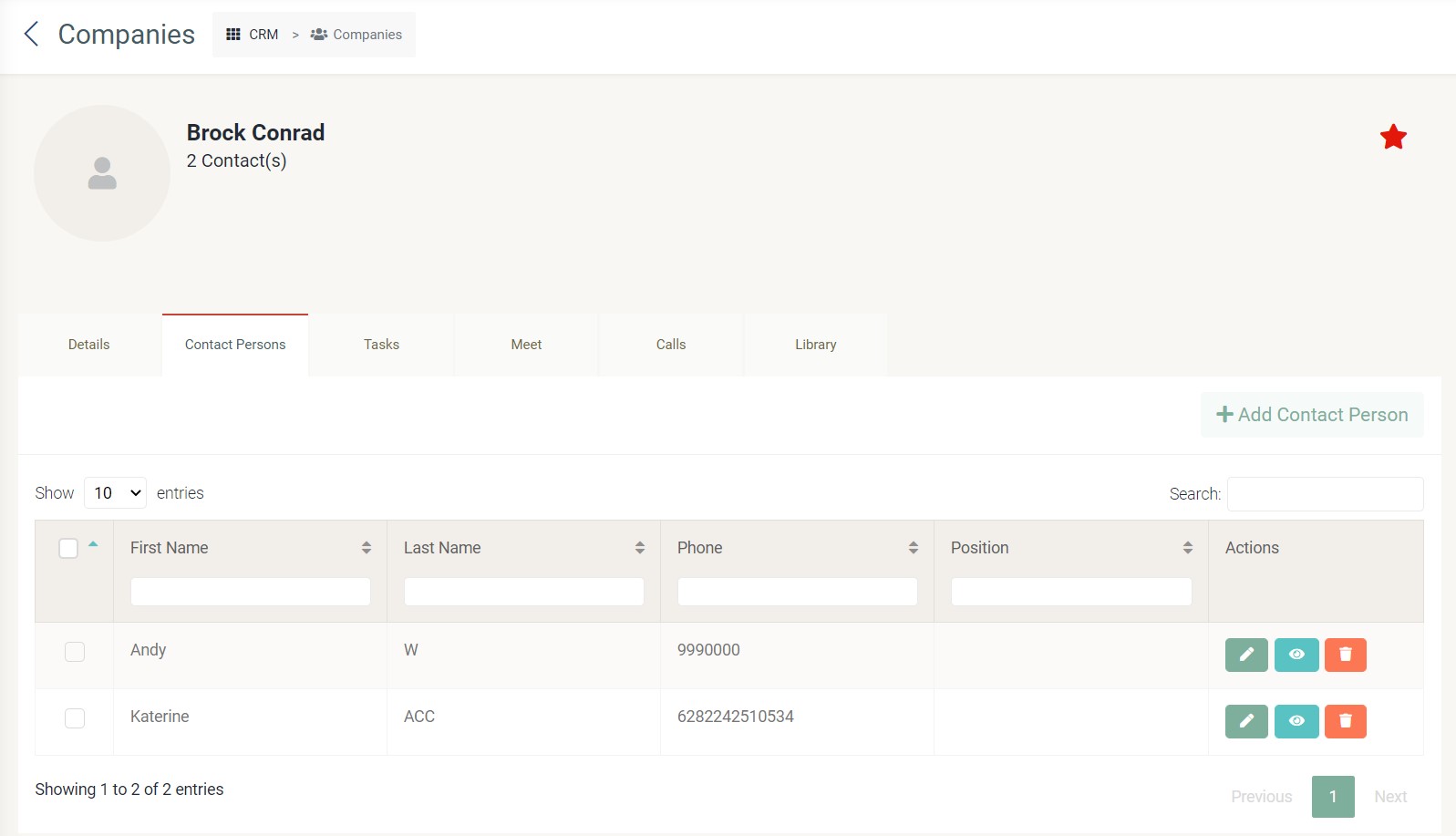 If you click the "Contact Persons" tab, you can view the list of companies related to the selected company. For more information, please refer to person
If you click the "Contact Persons" tab, you can view the list of companies related to the selected company. For more information, please refer to person -
Tasks
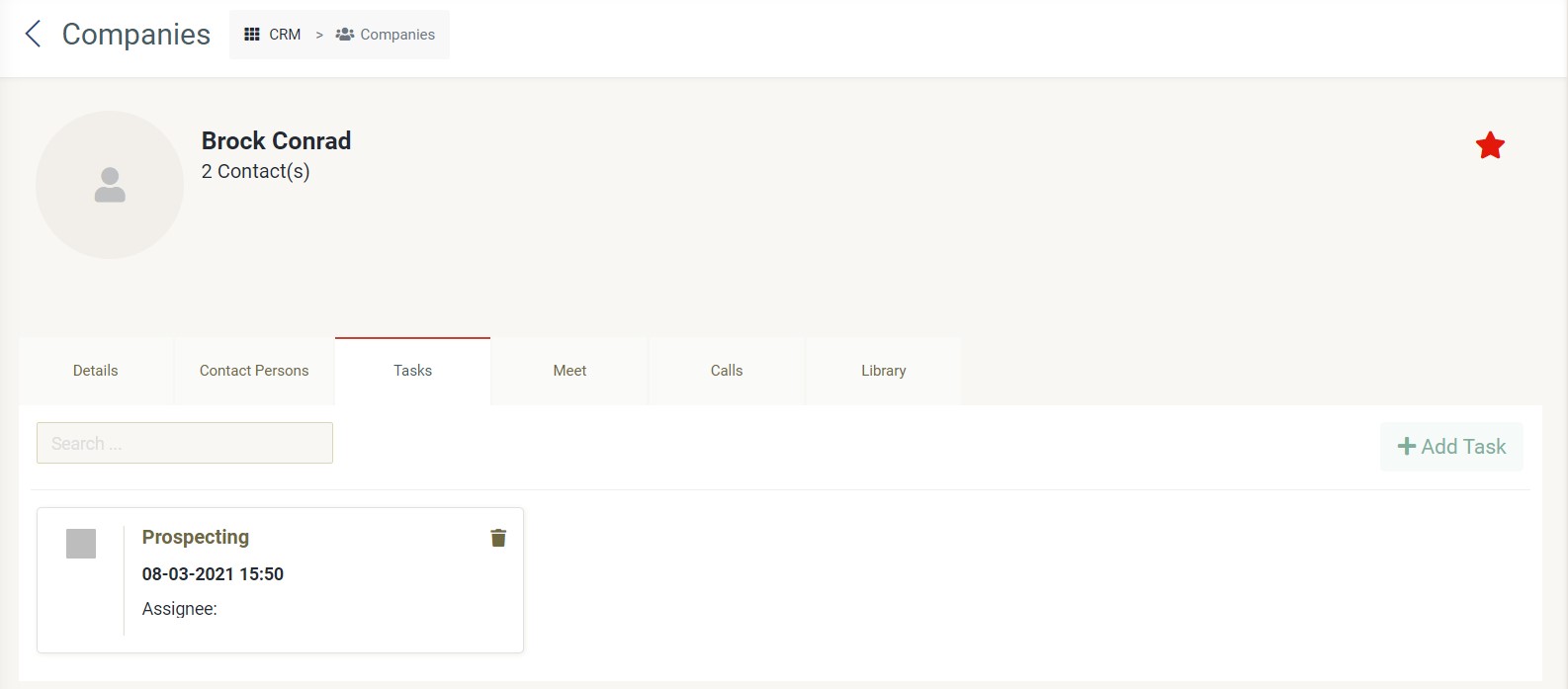 If you click the "Tasks" tab, you can view the list of task related to the selected company. For more information, please refer to task.
If you click the "Tasks" tab, you can view the list of task related to the selected company. For more information, please refer to task. -
Meet
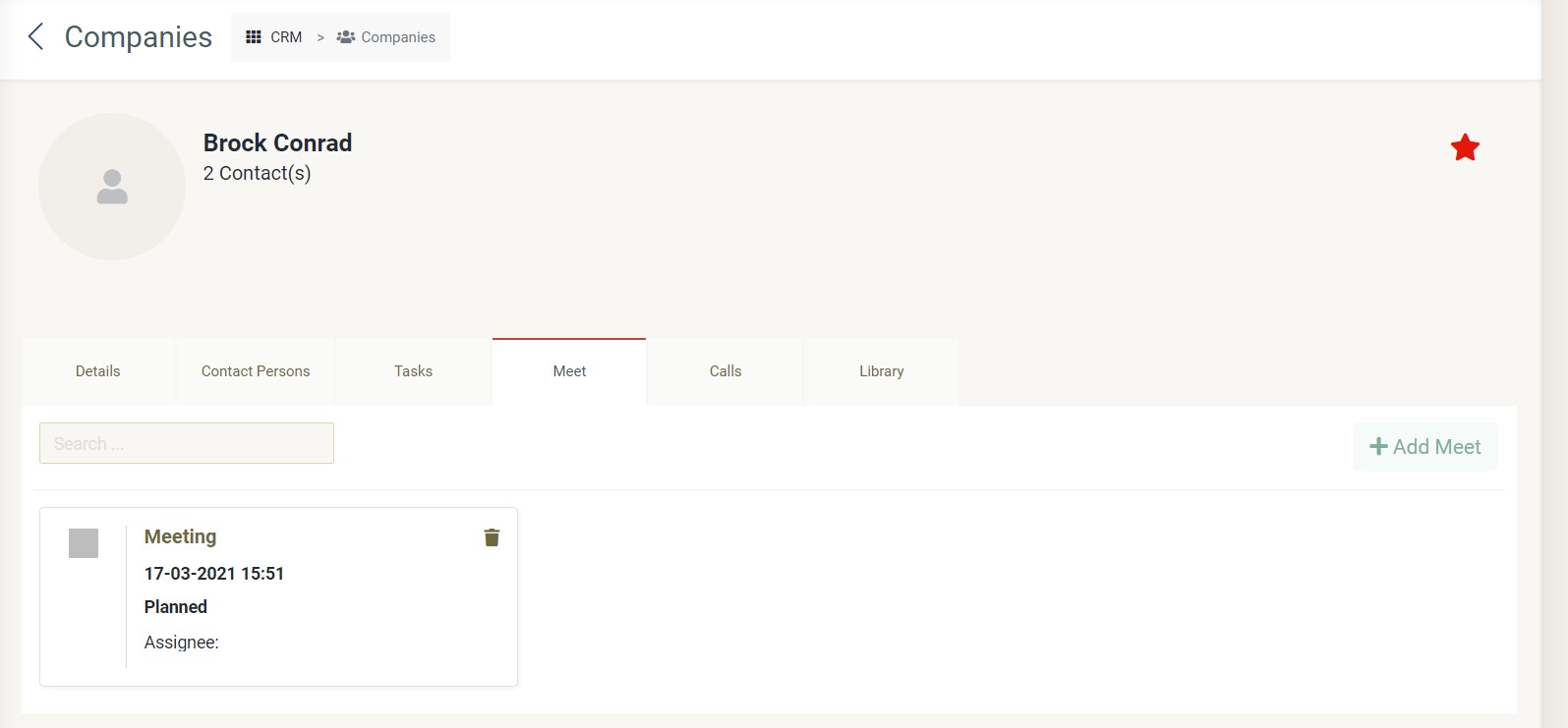 If you click the "Meet" tab, you can view the list of meetings related to the selected company. For more information, please refer to meeting.
If you click the "Meet" tab, you can view the list of meetings related to the selected company. For more information, please refer to meeting. -
Calls
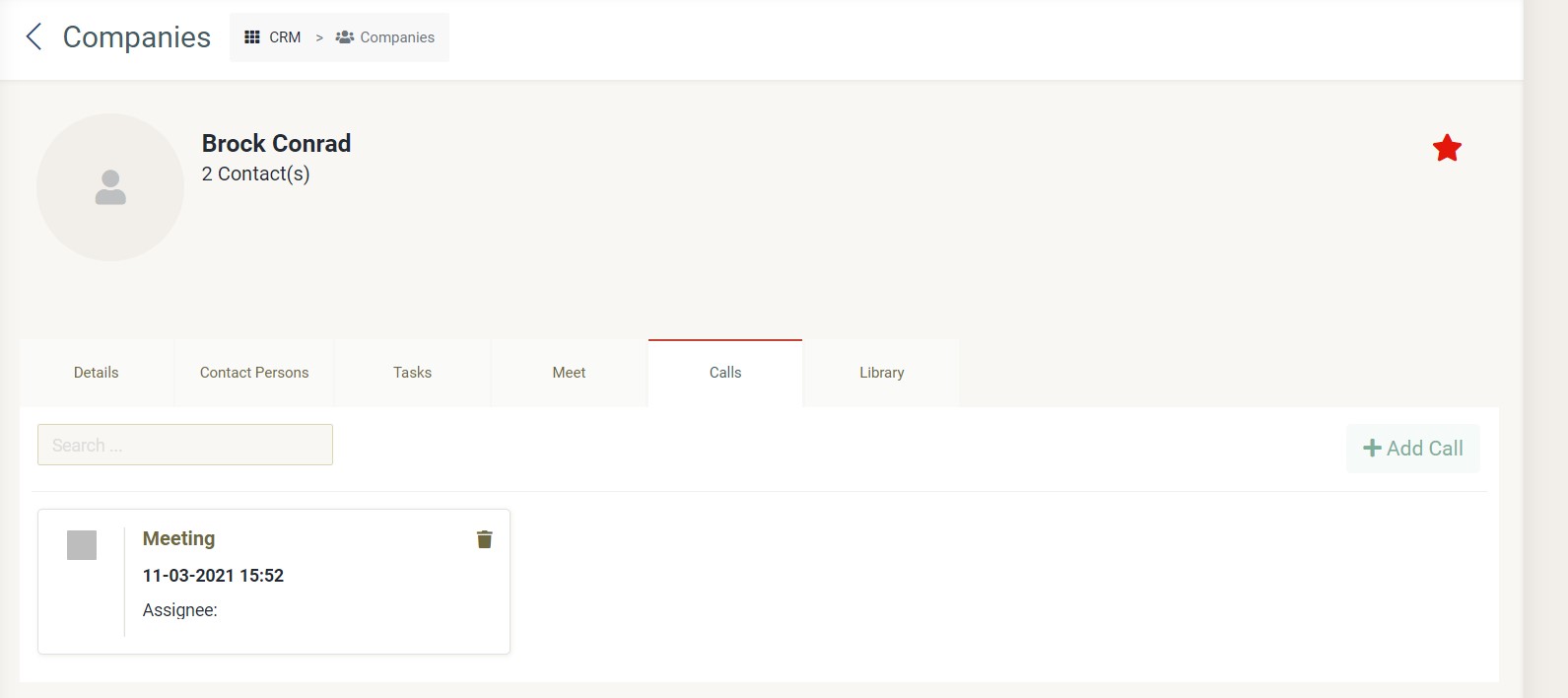 If you click the "Calls" tab, you can view the list of calls related to the selected company. For more information, please refer to call.
If you click the "Calls" tab, you can view the list of calls related to the selected company. For more information, please refer to call. -
Library
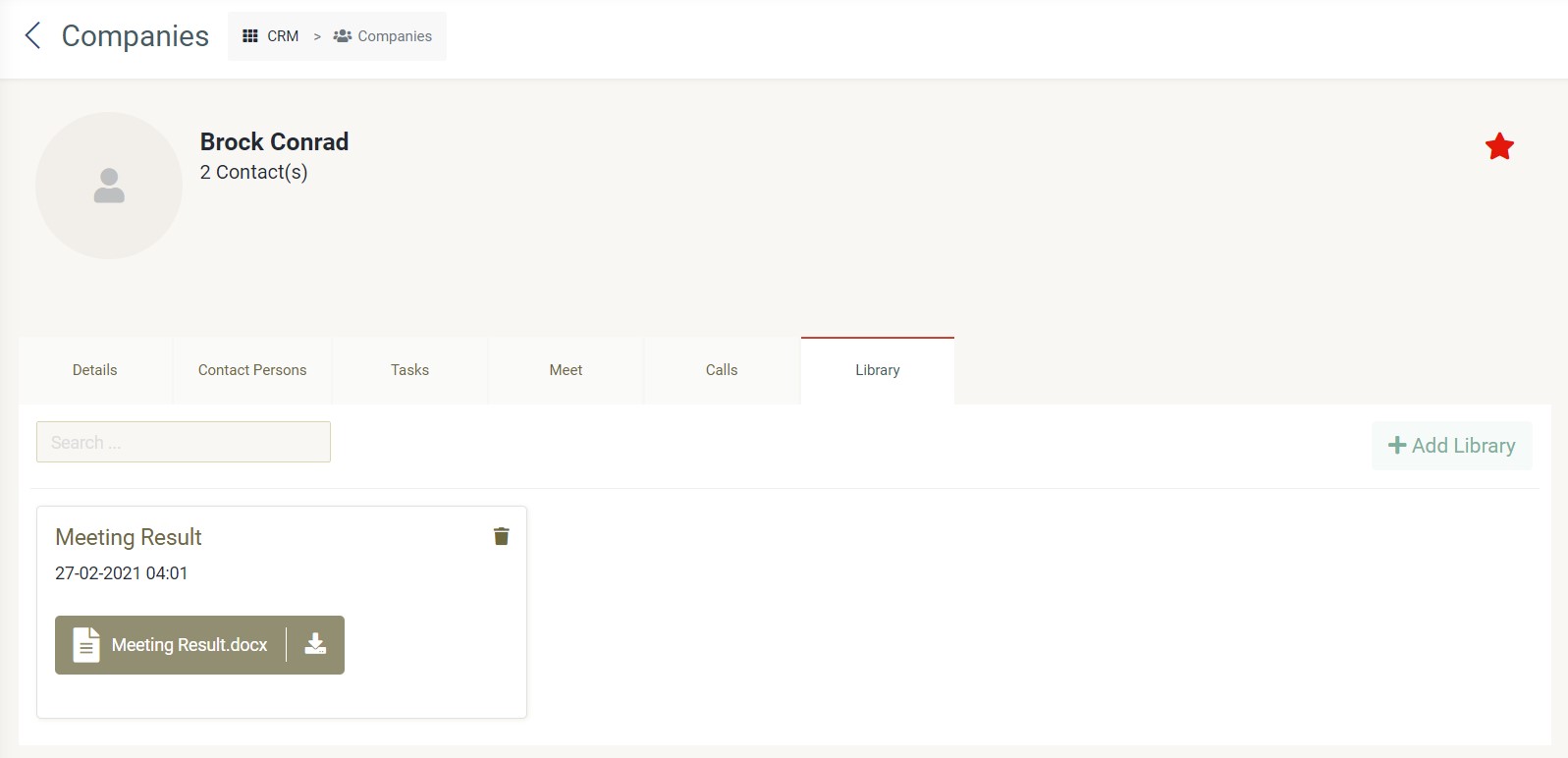 If you click the "Library" tab, you can view the list of library related to the selected company. For more information, please refer to library.
If you click the "Library" tab, you can view the list of library related to the selected company. For more information, please refer to library.
- Click save button and the pop-up will appear indicating your data has been updated.