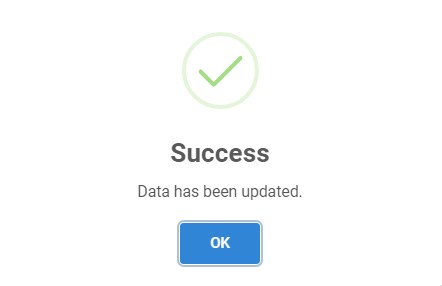Update Customer
-
You can update existing customer data in the list by clicking the edit button.

-
Then the selected customer with existing data will appear. You can change any data you want.
The label with
*is required.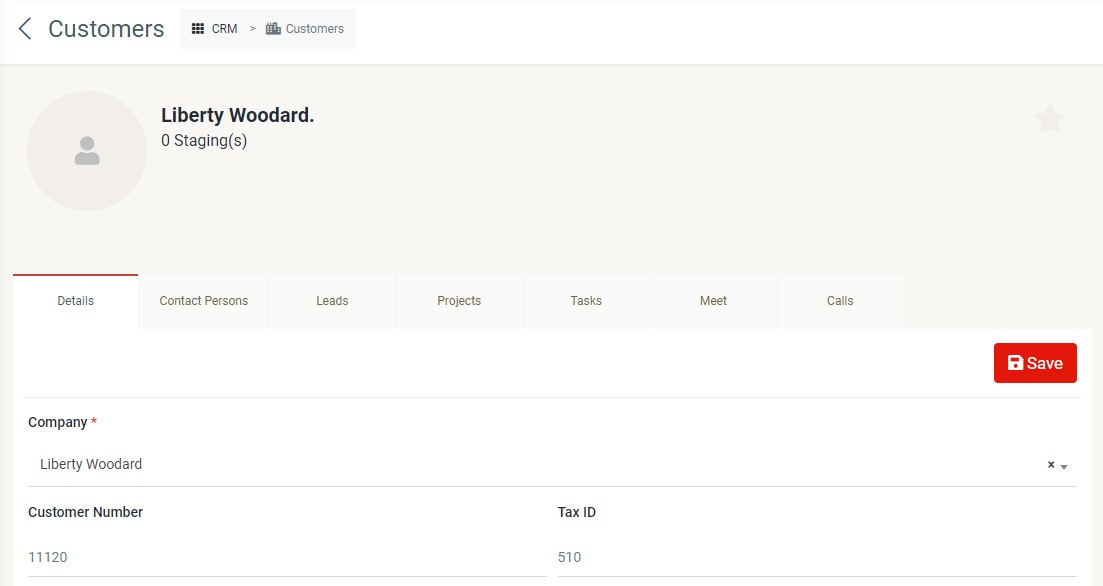
You also can manage the data of details, contact person, leads, project, task, meet, calls, and library by clicking the tab of respective data. For more information, please refer to contact person, leads, project, task, meeting, call, and library.
Tabs
-
Details
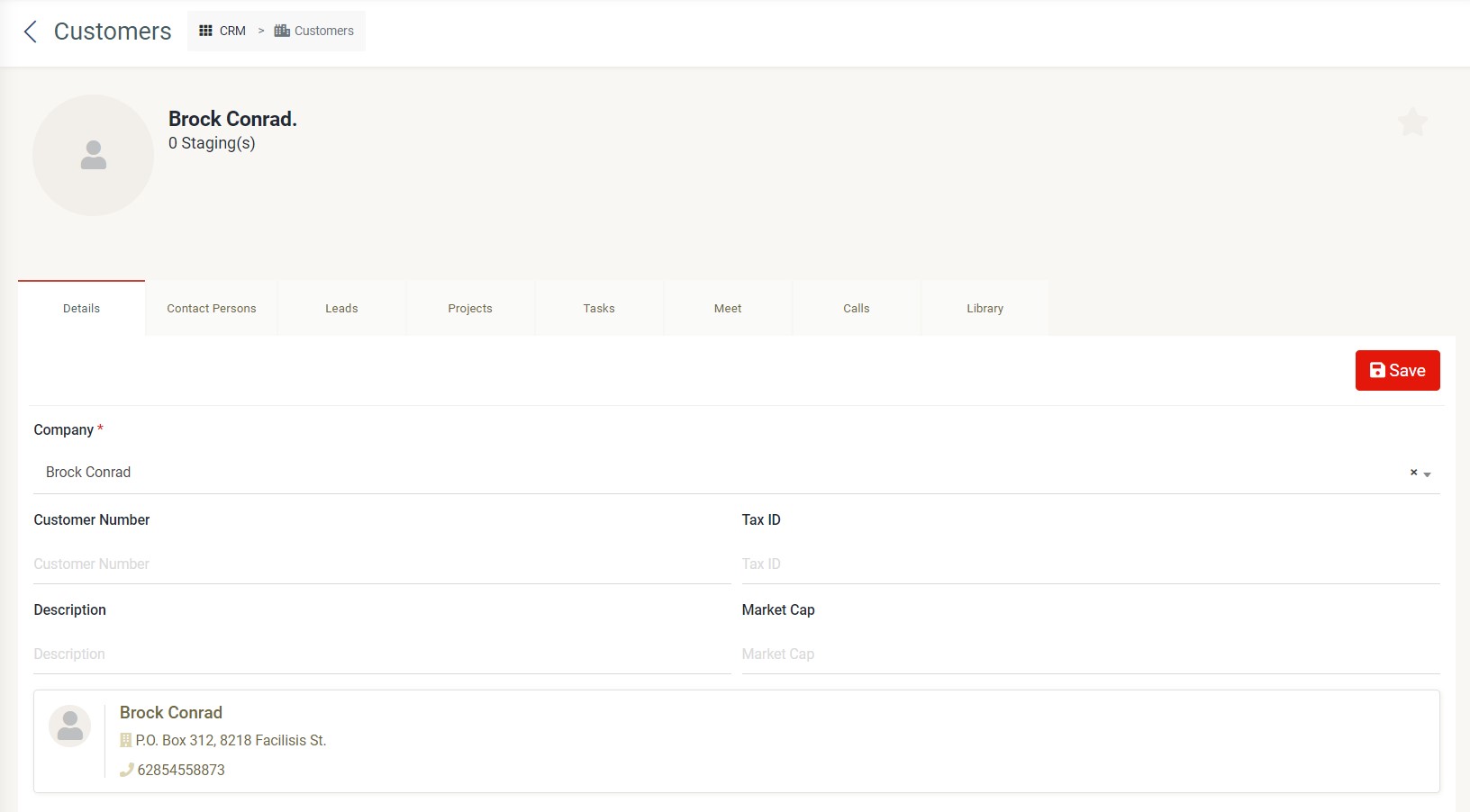 You can edit company, customer name, tax id, description, and market cap by clicking the "Details" tab.
You can edit company, customer name, tax id, description, and market cap by clicking the "Details" tab. -
Contact Person
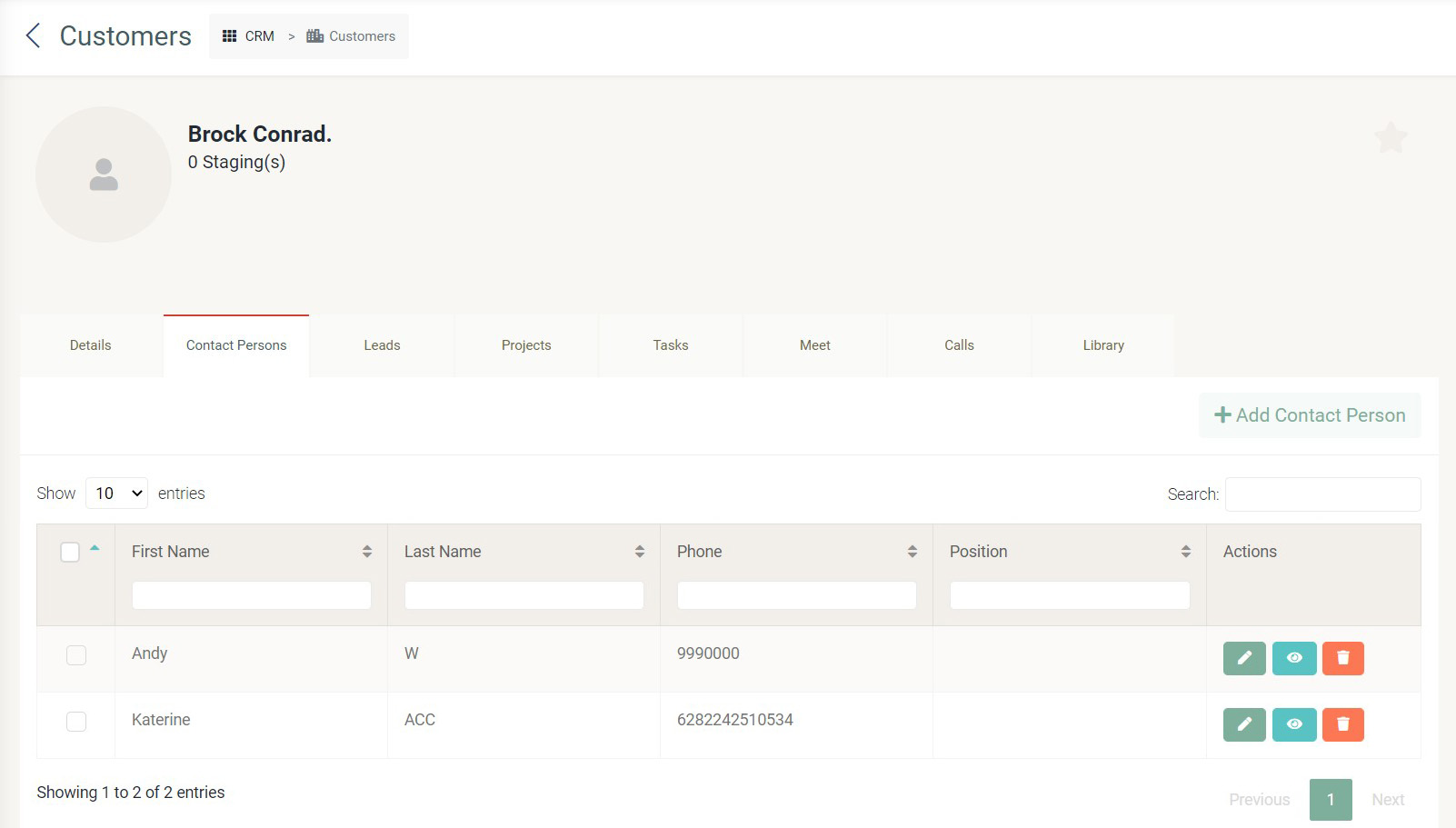 If you click the "Contact Person" tab, you can view the list of companies related to the selected customer. For more information, please refer to person
If you click the "Contact Person" tab, you can view the list of companies related to the selected customer. For more information, please refer to person -
Leads
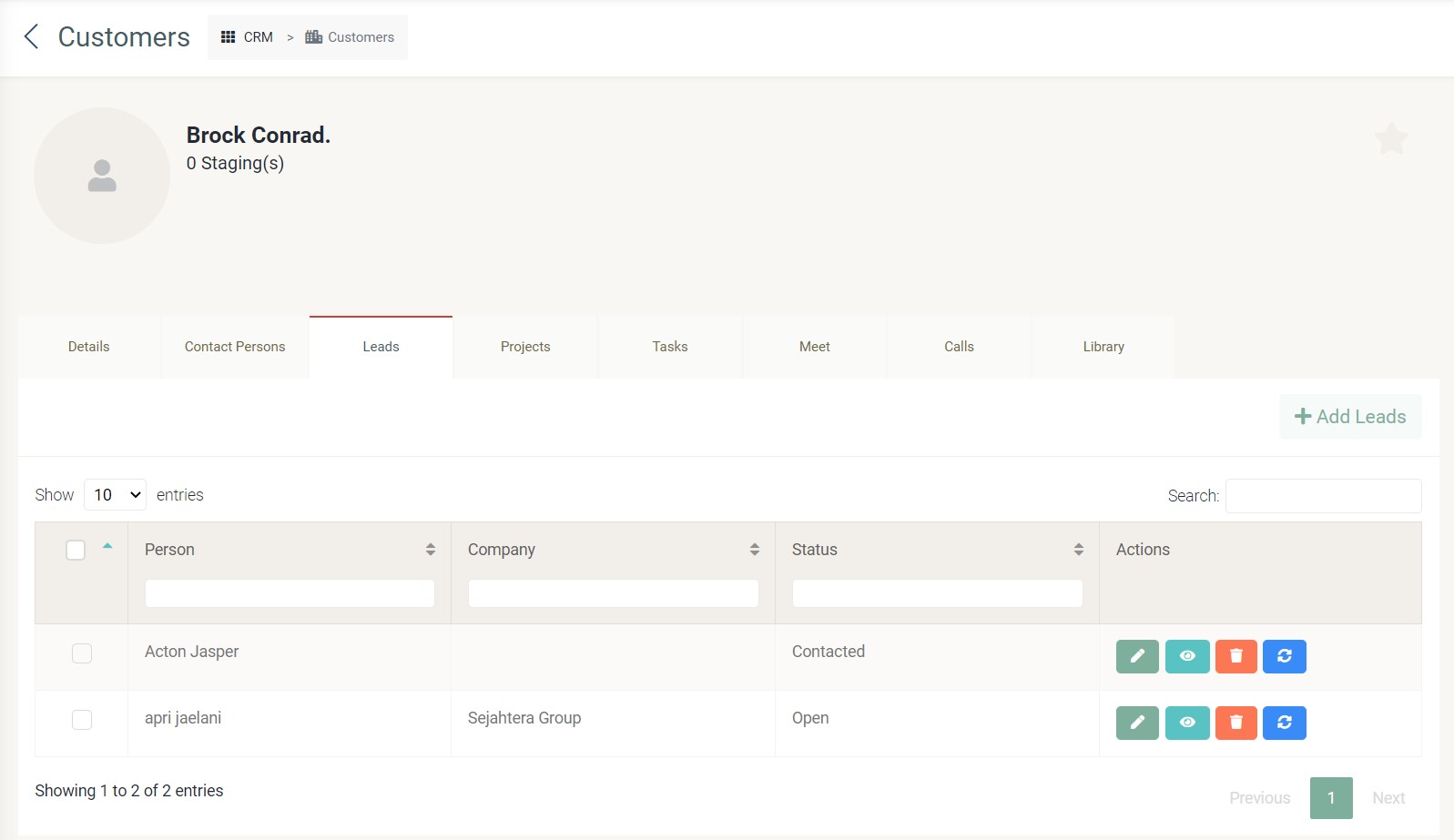 If you click the "Leads" tab, you can view the list of cust, company and status of the leads related to the selected customers. For more information, please refer to lead
If you click the "Leads" tab, you can view the list of cust, company and status of the leads related to the selected customers. For more information, please refer to lead -
Projects
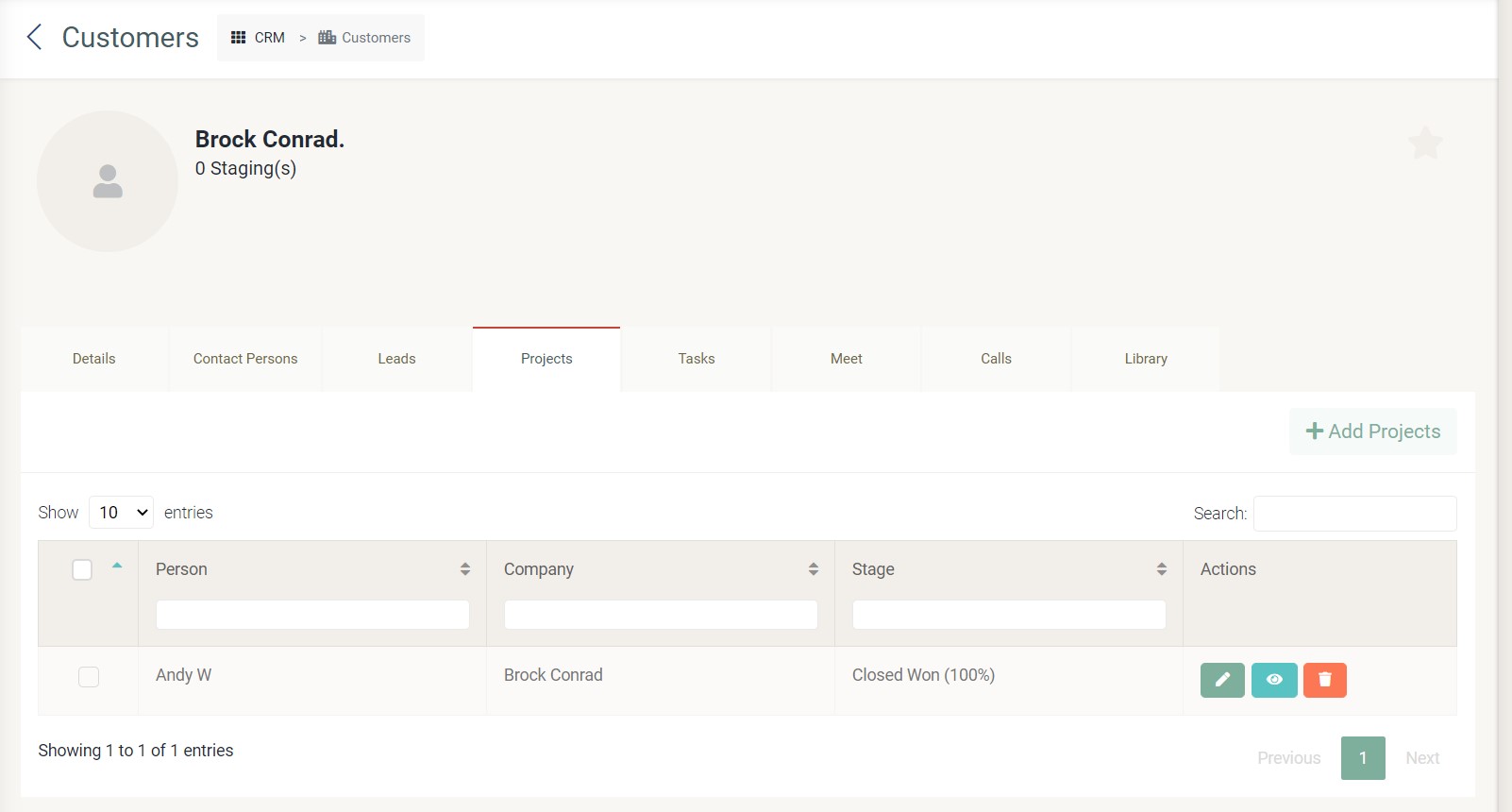 If you click the "Projects" tab, you can view the list of cust, company and stage of the project related to the selected customers. For more information, please refer to projects.
If you click the "Projects" tab, you can view the list of cust, company and stage of the project related to the selected customers. For more information, please refer to projects. -
Tasks
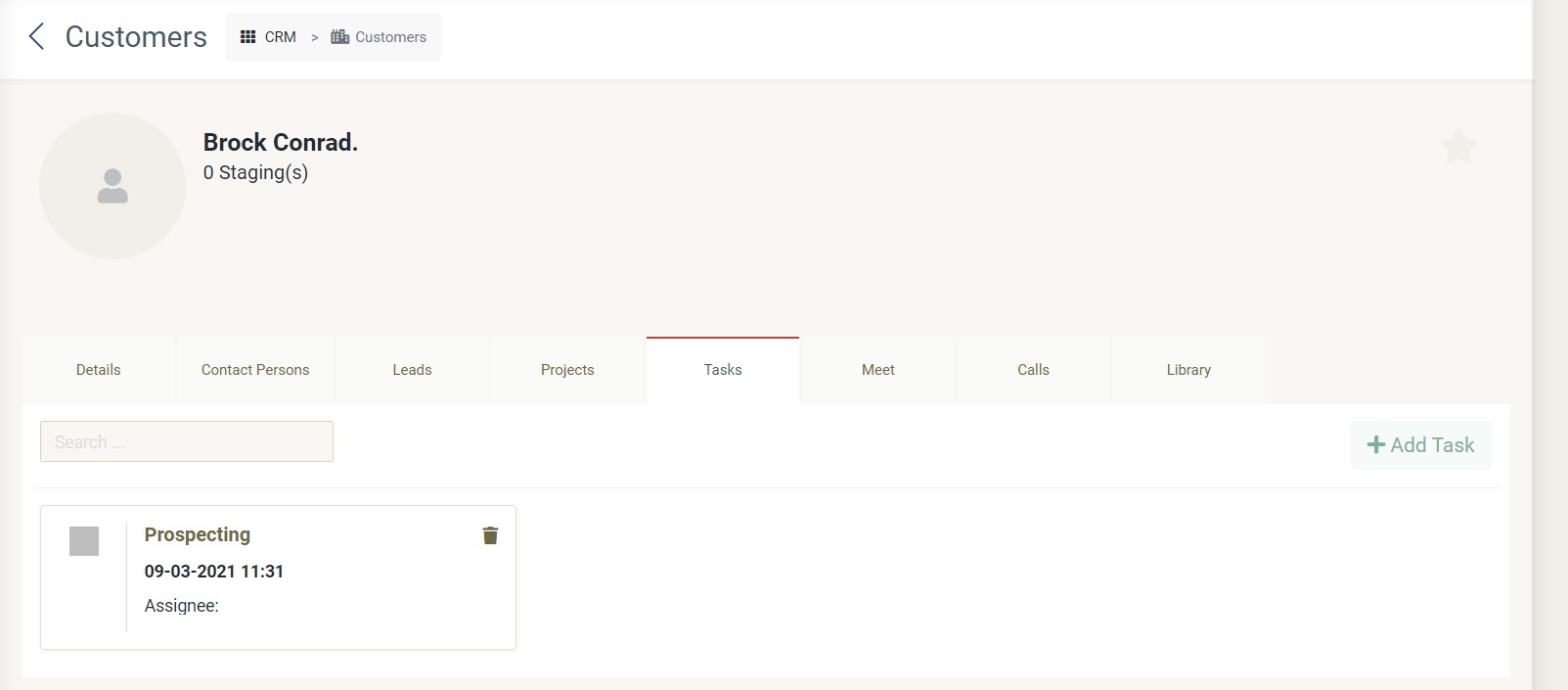 If you click the "Tasks" tab, you can view the list of task related to the selected customers. For more information, please refer to tasks.
If you click the "Tasks" tab, you can view the list of task related to the selected customers. For more information, please refer to tasks. -
Meet
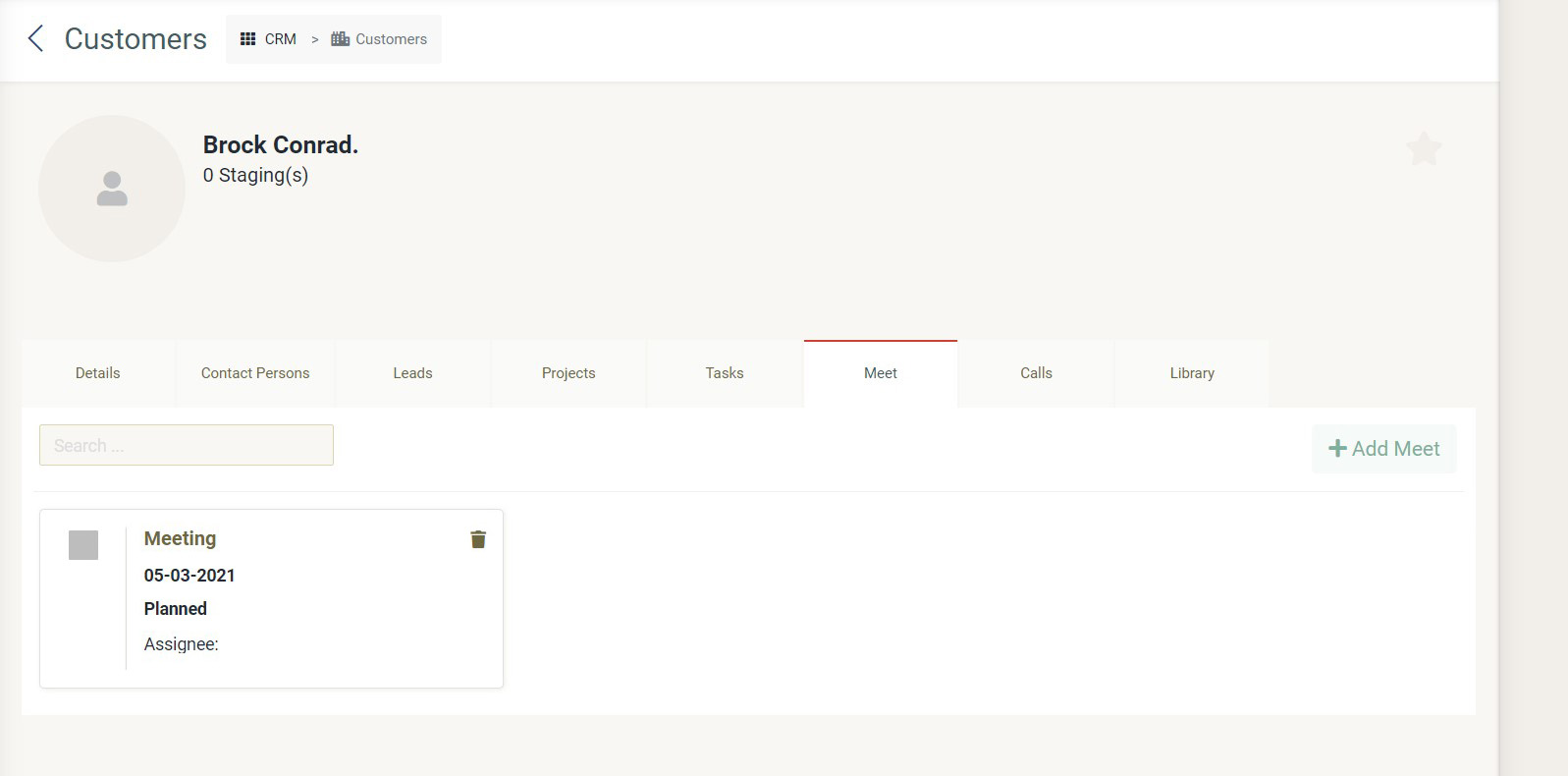 If you click the "Meet" tab, you can view the list of meetings related to the selected customers. For more information, please refer to meet.
If you click the "Meet" tab, you can view the list of meetings related to the selected customers. For more information, please refer to meet. -
Calls
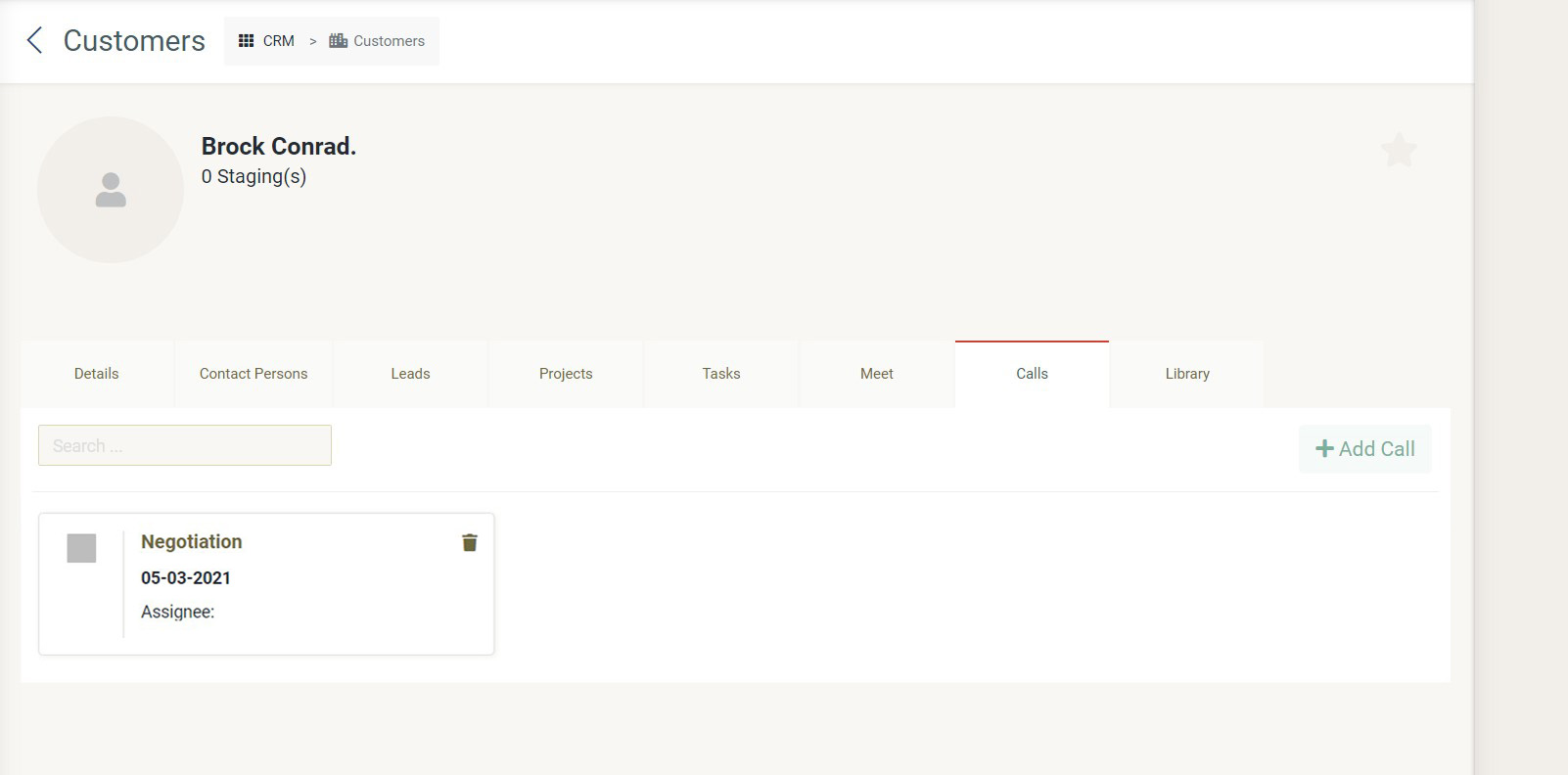 If you click the "Calls" tab, you can view the list of calls related to the selected customers. For more information, please refer to calls.
If you click the "Calls" tab, you can view the list of calls related to the selected customers. For more information, please refer to calls. -
Library
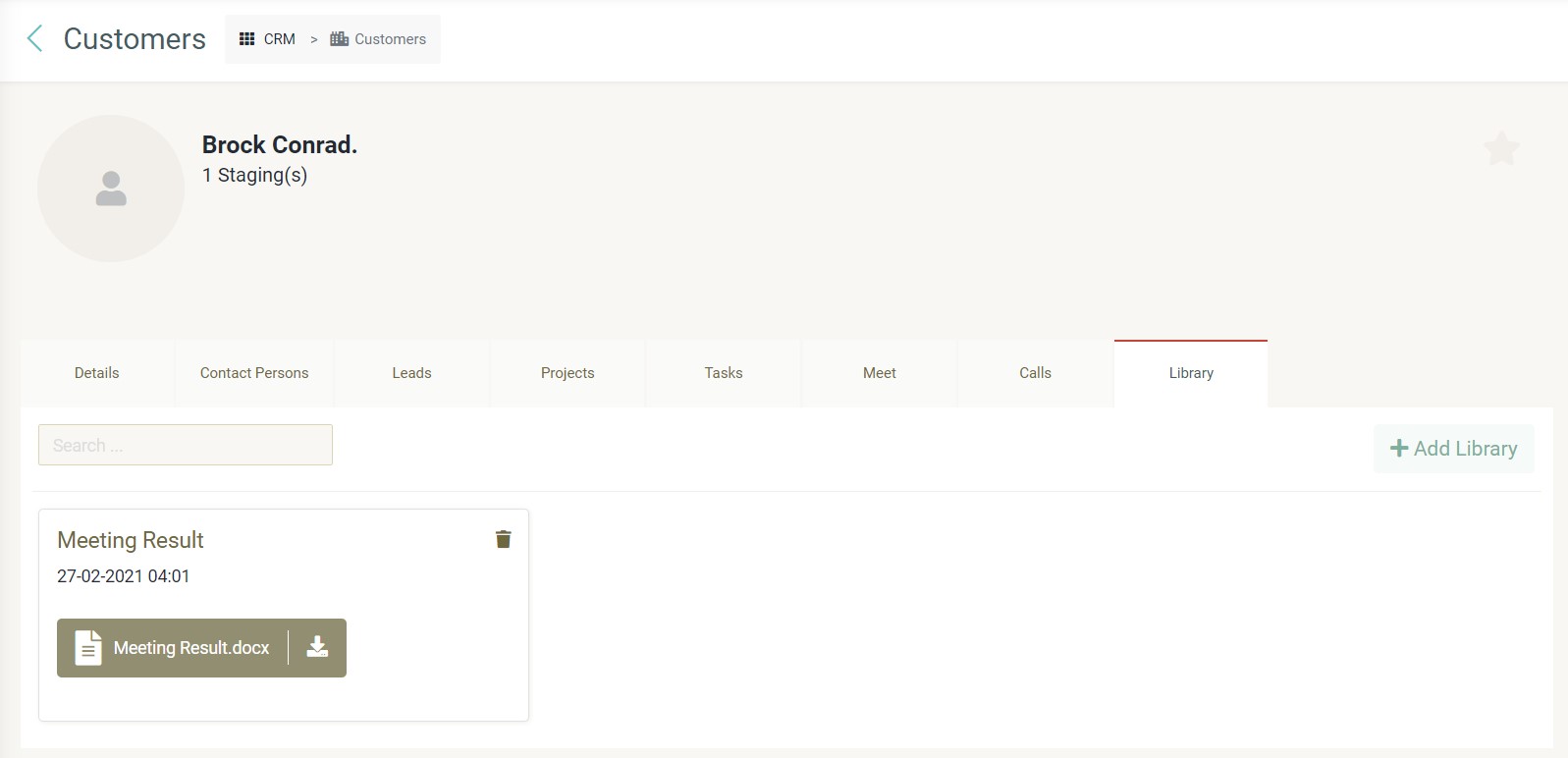 If you click the "Library" tab, you can view the list of library related to the selected customers. For more information, please refer to library.
If you click the "Library" tab, you can view the list of library related to the selected customers. For more information, please refer to library.
- Click save button and the pop-up will appear indicating your data has been updated.