Projects
View and organize project in ease.
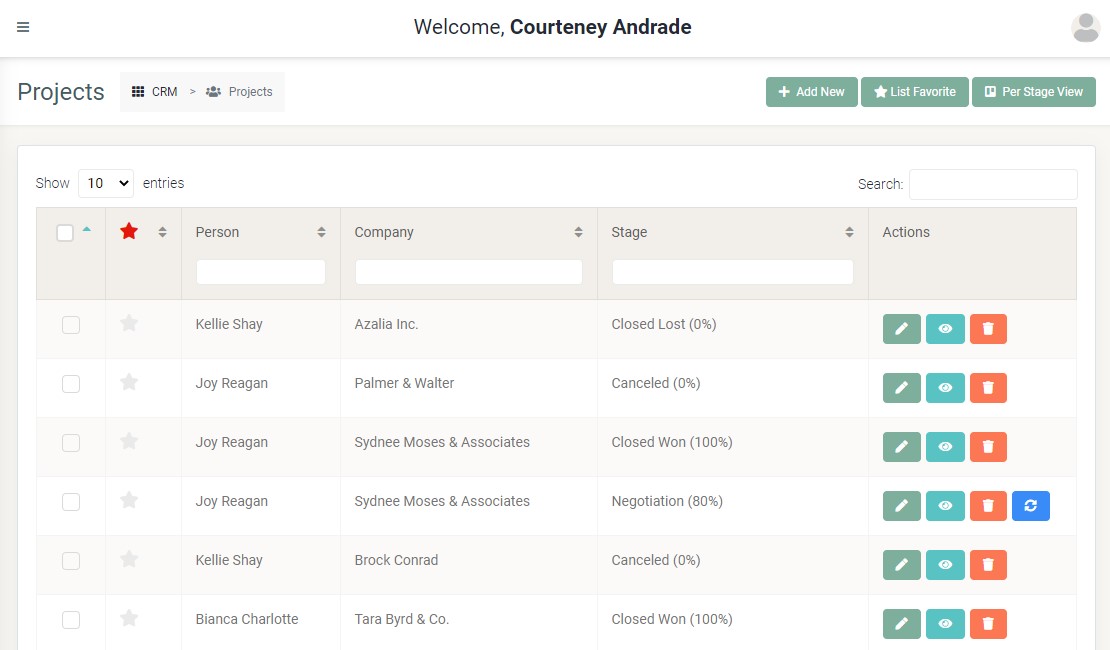
Every registered project in your account will be displayed here with each details. It makes you organizing it faster.
Table of Contents
- Customizing the view
- Viewing per stage
- Favoriting project
- Selecting multiple row
- Viewing detailed information
Customizing the view
-
Show entries
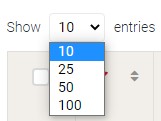 You can decide how many data displayed in a page just by click and choose the entry amount you like.
You can decide how many data displayed in a page just by click and choose the entry amount you like. -
Search bar
 You can search project based on a keyword you type in search bar instantly.
You can search project based on a keyword you type in search bar instantly. -
Sorting the data
 Sometimes you want to view your data sorted properly. You can sort the data per column as it shown by ascending or descending.
Sometimes you want to view your data sorted properly. You can sort the data per column as it shown by ascending or descending.
Viewing per stage
You can view the project per stage by clicking Per Stage View button.
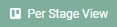 Then it will show you all project grouped by stage.
Then it will show you all project grouped by stage.
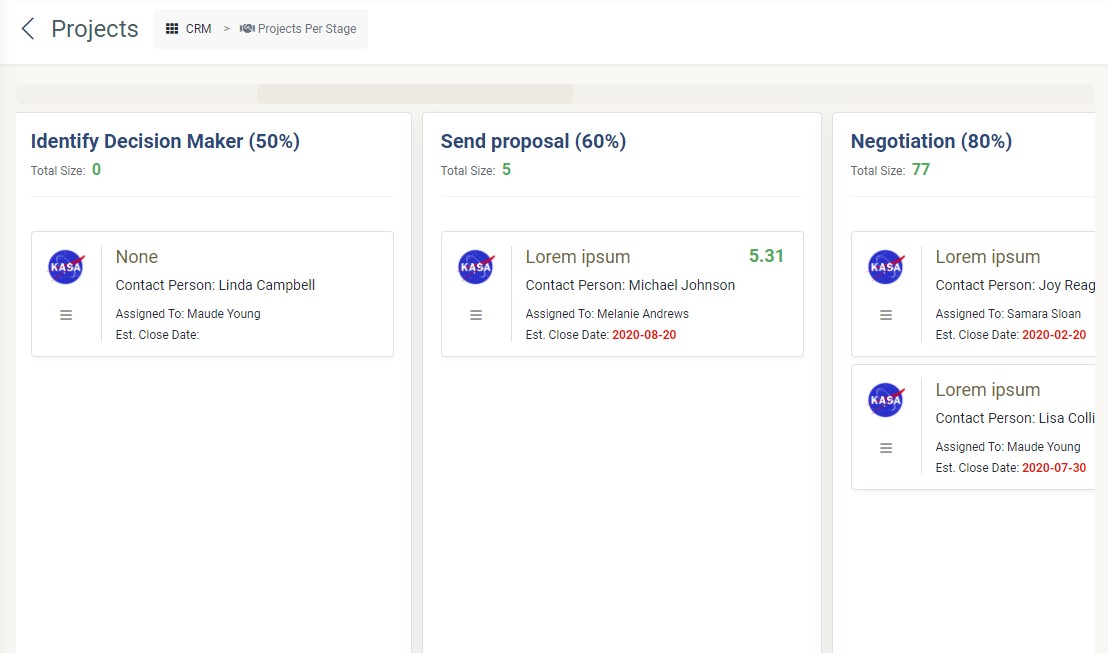
Favoriting project
You also can set project as a favorite just by clicking star icon and the star will turn red.
 You can unfavorite it just by click the star again.
You can unfavorite it just by click the star again.
You can check all favorite project by clicking List Favorite button
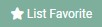 Then it will show you all favorited project.
Then it will show you all favorited project.
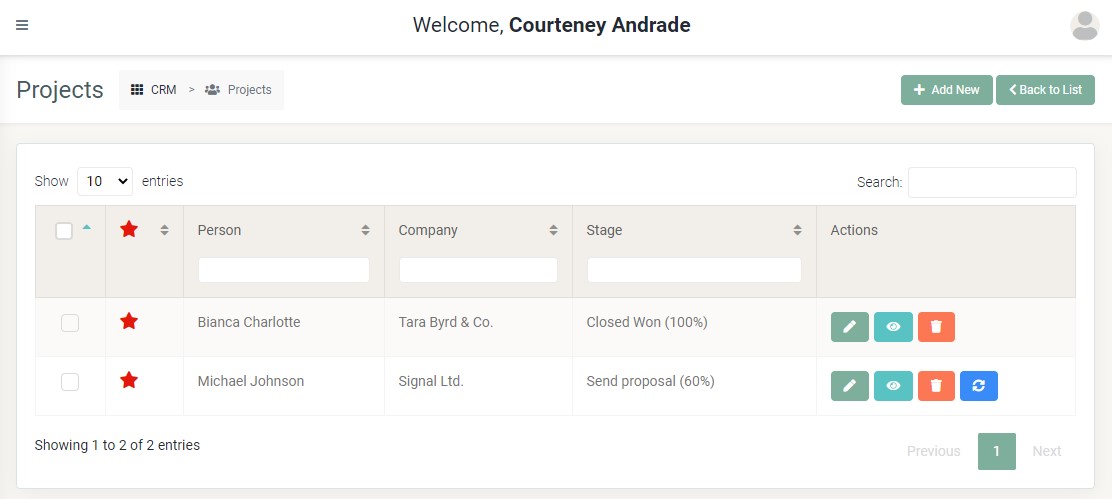
Selecting multiple row
You can select multiple row at once to do action faster. The available actions are copy and delete.
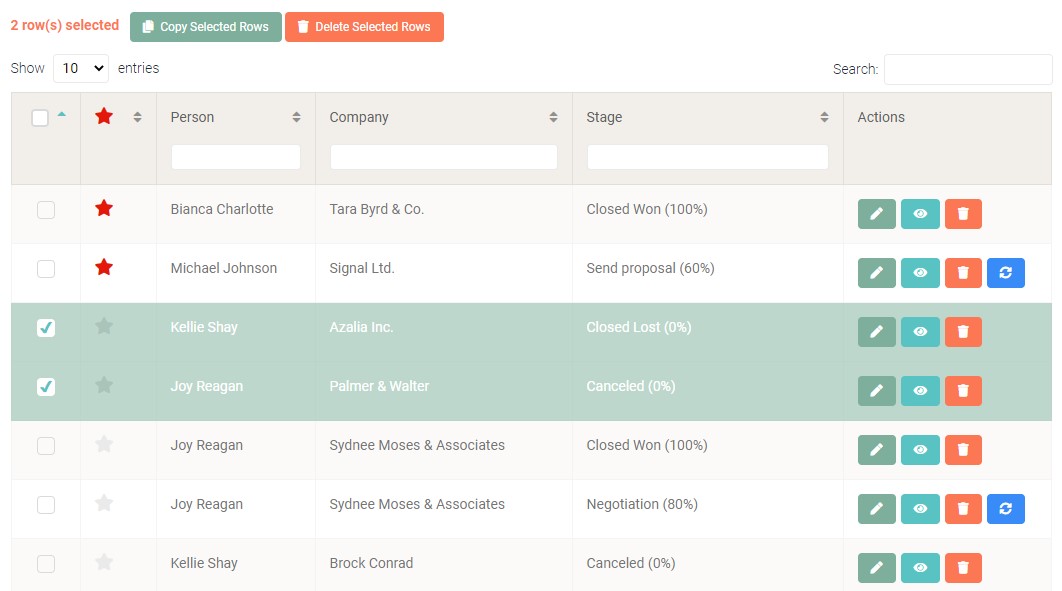
Viewing detailed information
You can view detailed information of project by clicking view button.
 Then the information will appear.
Then the information will appear.
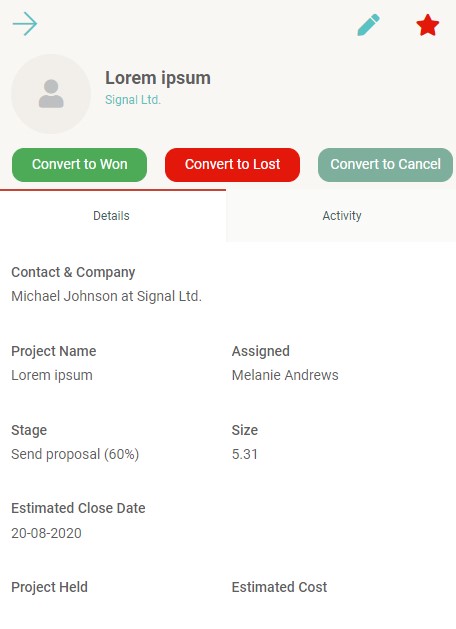
You also can edit the project information by clicking pencil icon and favorite it by clicking star button from here.
For more information, please refer to editing project. You also can convert the project from here. For more information, please check convert project
You can add an activity including task, meet, and call of the project. The form will appear as you click the button.
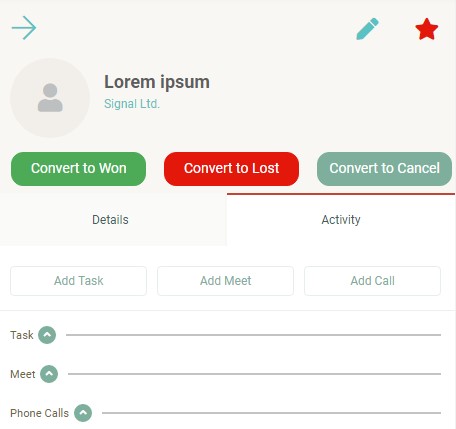 You also can each view activity detail of the project by clicking the dropdown. You can set their status in here by checking the checkbox and edit each activity information by clicking activity title.
Check task, meet, and call for more details.
You also can each view activity detail of the project by clicking the dropdown. You can set their status in here by checking the checkbox and edit each activity information by clicking activity title.
Check task, meet, and call for more details.