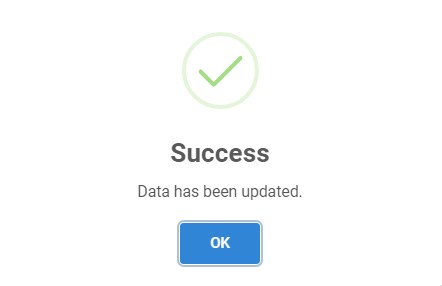Update Project
-
You can update existing project data in the list by clicking the edit button.

-
Then the selected project with existing data will appear. You can change any data you want.
The label with
*is required.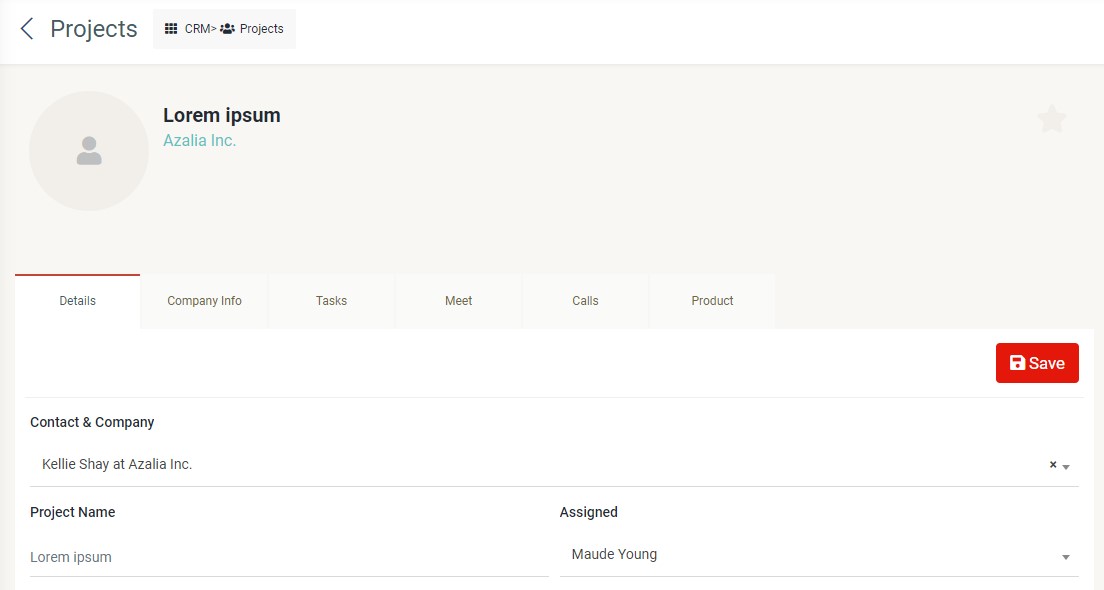
You also can manage the data of company info, tasks, meet, calls, and product by clicking the tab of respective data. For more information, please refer to company, task, meeting, call, and product.
Tabs
-
Details
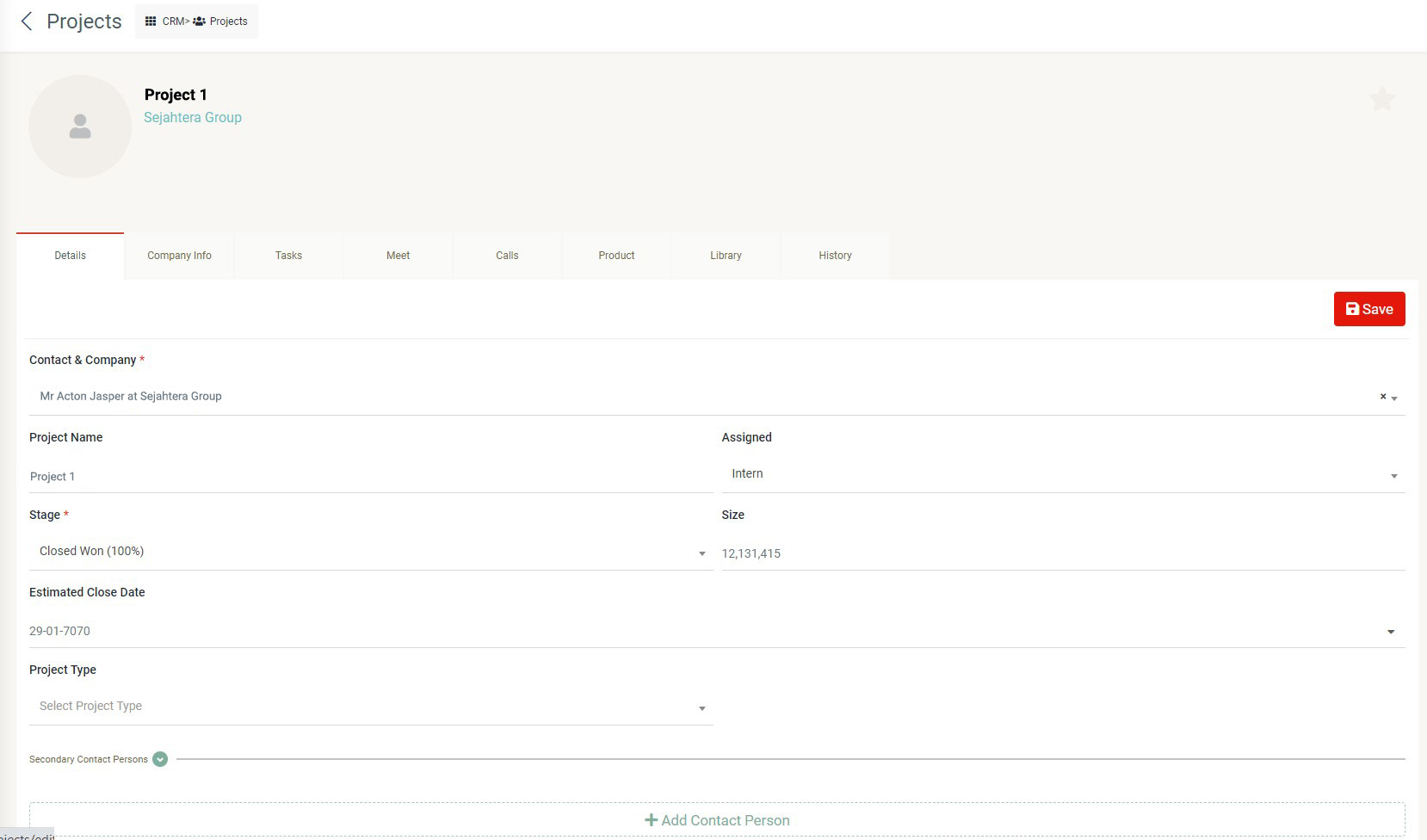 You can edit project name, contact and company, assigned, stage, size, estimated close date, project type, and secondary contact person by clicking the "Details" tab.
You can edit project name, contact and company, assigned, stage, size, estimated close date, project type, and secondary contact person by clicking the "Details" tab. -
Company info
 You can edit name, phone number, address, country, state/province, city/regency, zip/postal code, industry, total employee, company type by clicking the "Company info" tab.
You can edit name, phone number, address, country, state/province, city/regency, zip/postal code, industry, total employee, company type by clicking the "Company info" tab. -
Tasks
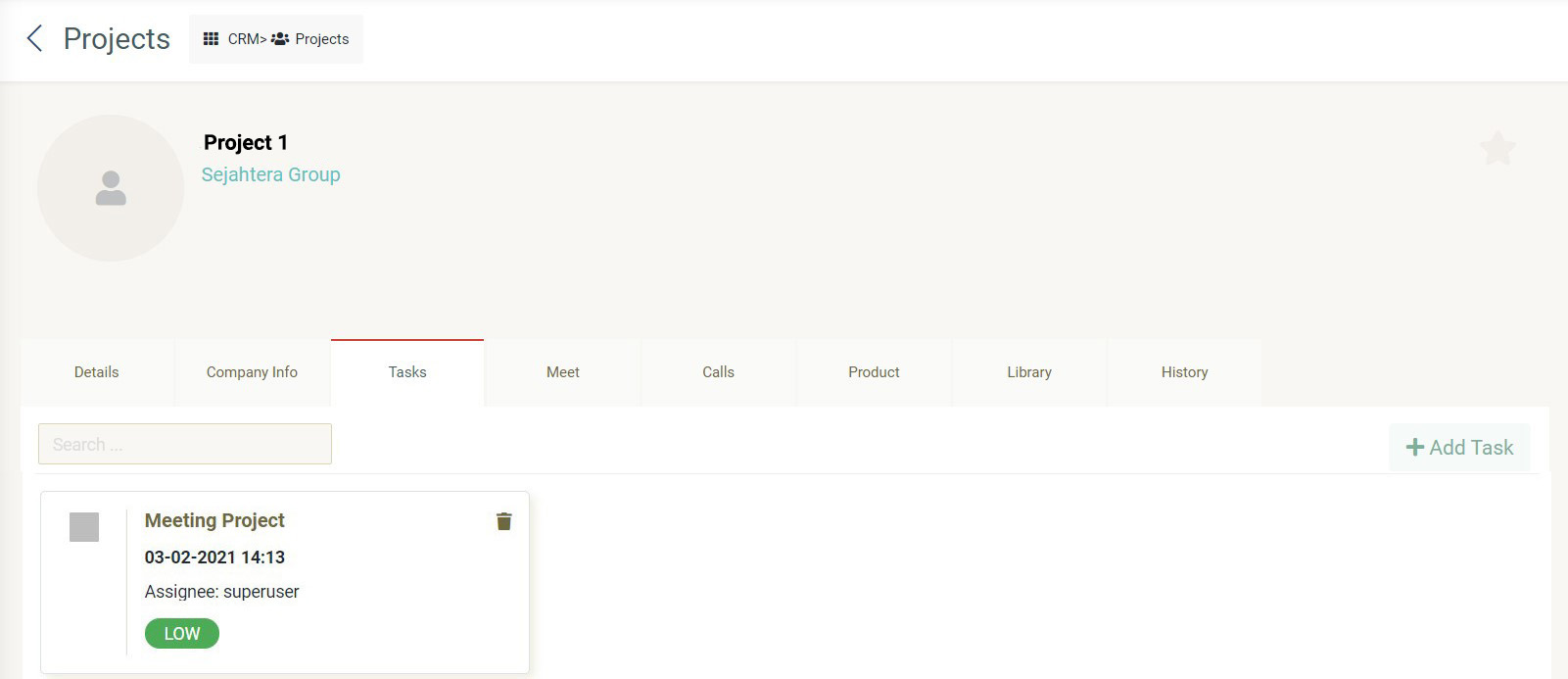 If you click the "Tasks" tab, you can view the list of task related to the selected projects. For more information, please refer to task.
If you click the "Tasks" tab, you can view the list of task related to the selected projects. For more information, please refer to task. -
Meet
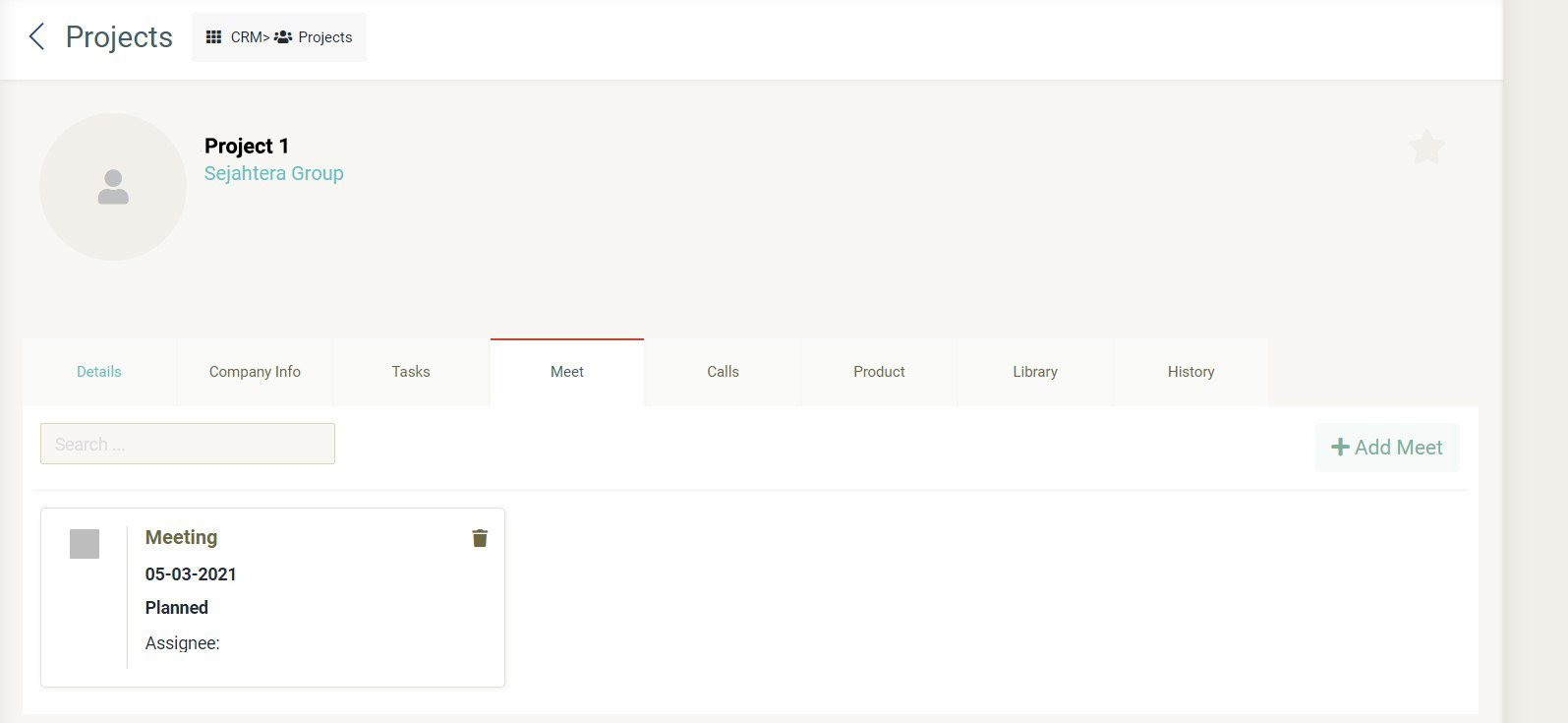 If you click the "Meet" tab, you can view the list of meetings related to the selected projects. For more information, please refer to meeting.
If you click the "Meet" tab, you can view the list of meetings related to the selected projects. For more information, please refer to meeting. -
Calls
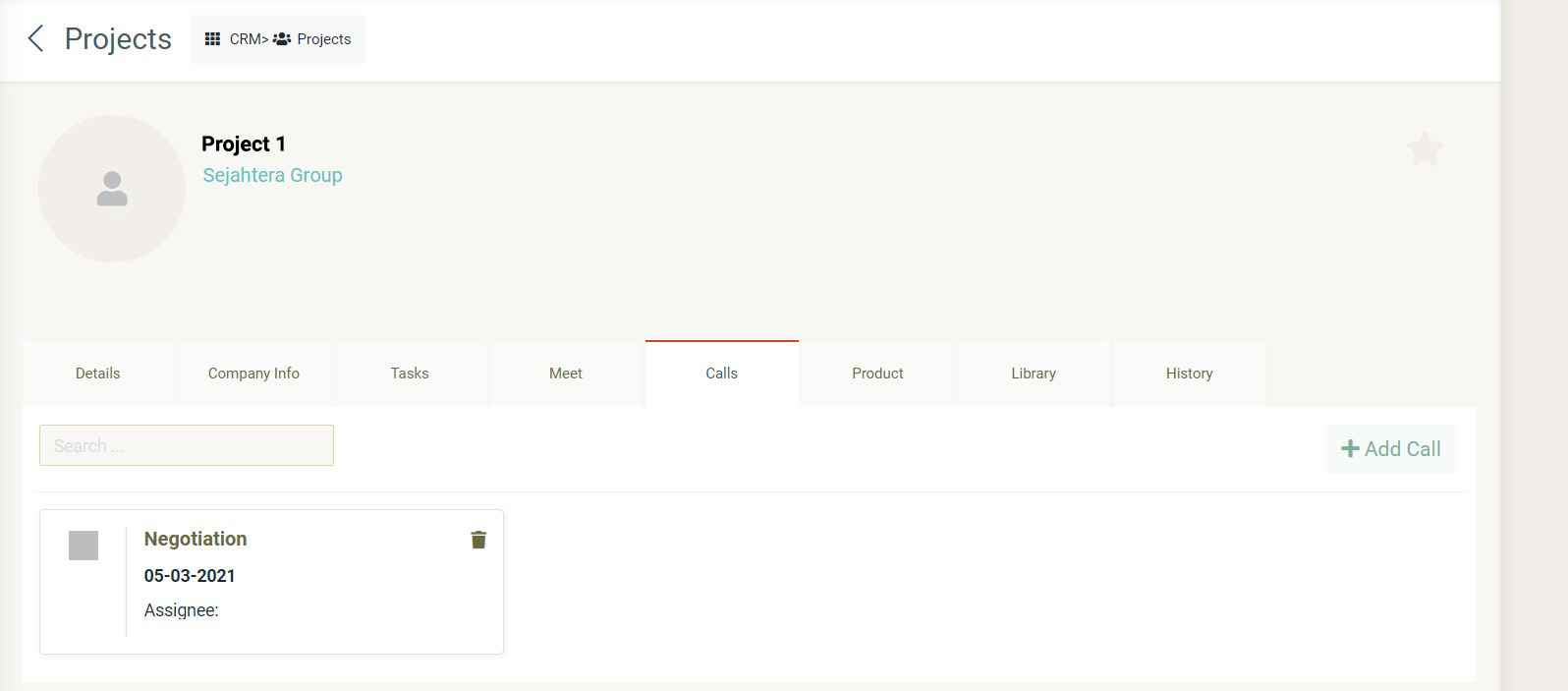 If you click the "Calls" tab, you can view the list of calls related to the selected projects. For more information, please refer to call.
If you click the "Calls" tab, you can view the list of calls related to the selected projects. For more information, please refer to call. -
Products
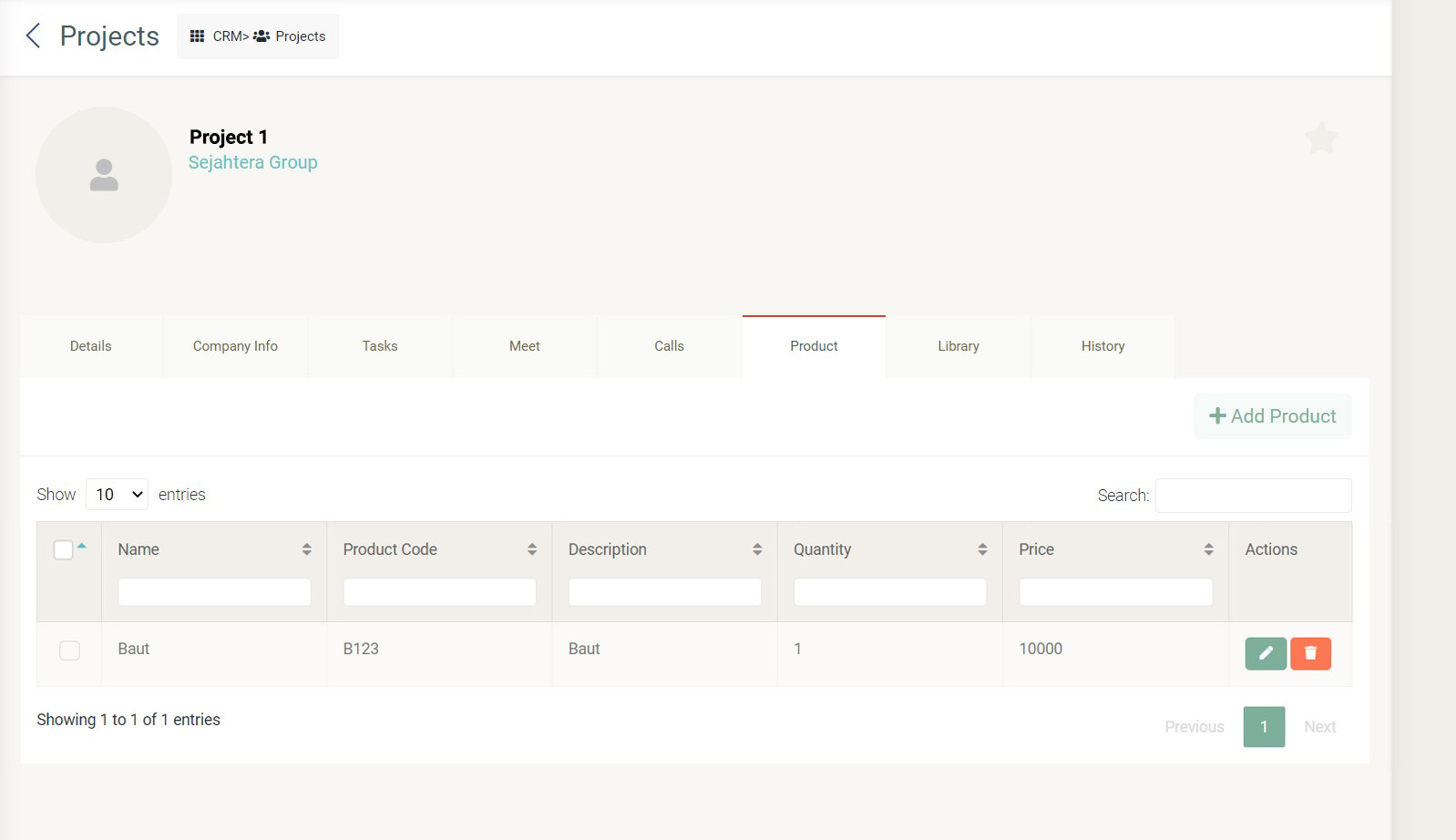 If you click the "Products" tab, you can view the list of products related to the selected projects. For more information, please refer to product
If you click the "Products" tab, you can view the list of products related to the selected projects. For more information, please refer to product -
Library
 If you click the "Library" tab, you can view the list of library related to the selected projects. For more information, please refer to library.
If you click the "Library" tab, you can view the list of library related to the selected projects. For more information, please refer to library. -
History
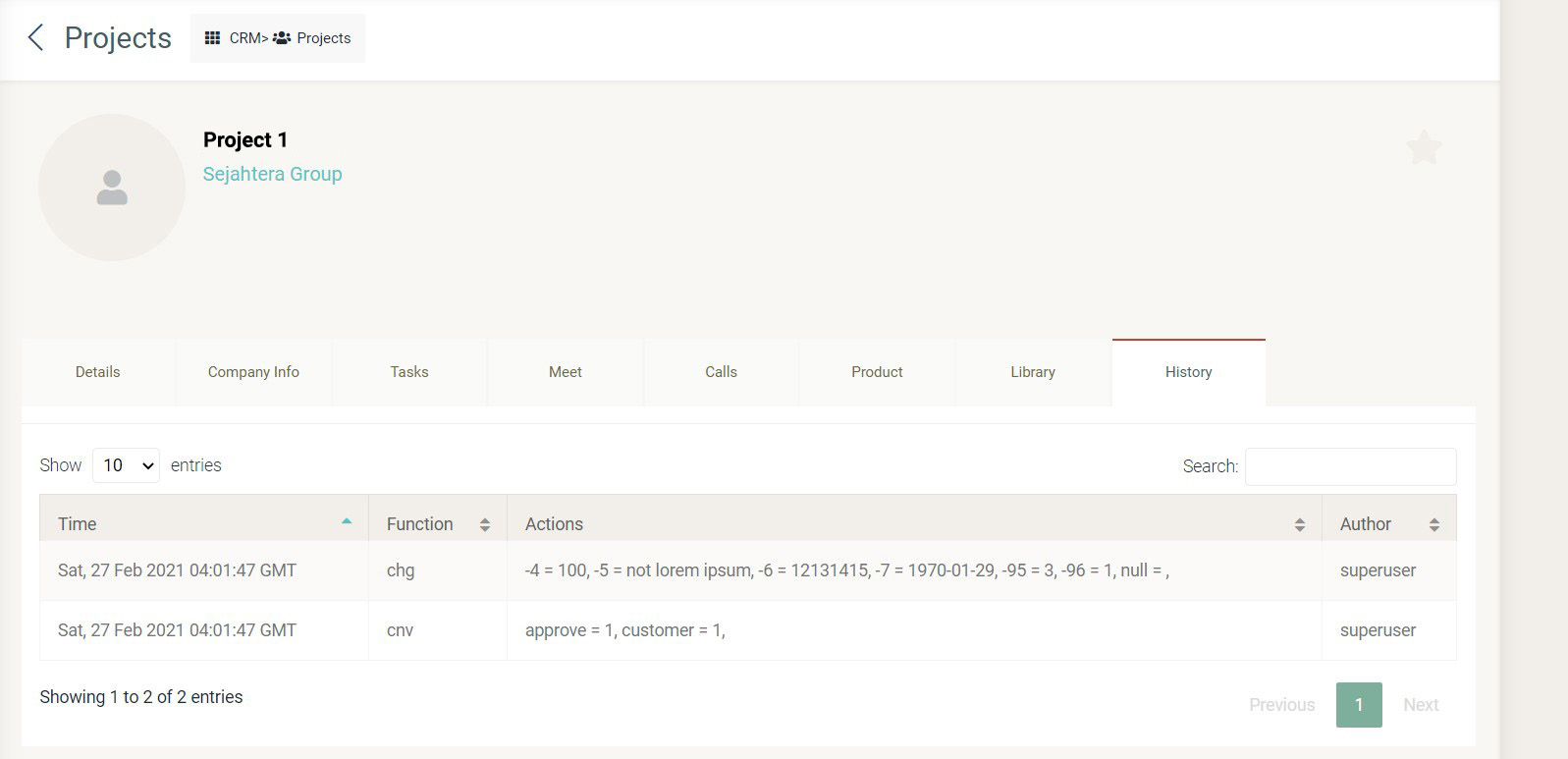 If you click the "History" tab, you can view the list of history related to the selected projects.
If you click the "History" tab, you can view the list of history related to the selected projects.
- Click save button and the pop-up will appear indicating your data has been updated.