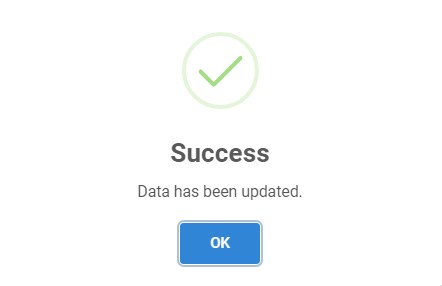Update Lead
-
You can update existing lead data in the list by clicking the edit button.

-
Then the selected lead with existing data will appear. You can change any data you want.
The label with
*is required. You also can manage the data of tasks, meet, calls, products, library, and history by clicking the tab of respective data.
For more information, please refer to tasks, meet, calls, and products.
You also can manage the data of tasks, meet, calls, products, library, and history by clicking the tab of respective data.
For more information, please refer to tasks, meet, calls, and products.Tabs
-
Details
 You can edit status, assigned, contact and company, description, and industry by clicking the "Details" tab.
You can edit status, assigned, contact and company, description, and industry by clicking the "Details" tab. -
Tasks
 If you click the "Tasks" tab, you can view the list of task related to the selected leads. For more information, please refer to task.
If you click the "Tasks" tab, you can view the list of task related to the selected leads. For more information, please refer to task. -
Meet
 If you click the "Meet" tab, you can view the list of meetings related to the selected leads. For more information, please refer to meeting.
If you click the "Meet" tab, you can view the list of meetings related to the selected leads. For more information, please refer to meeting. -
Calls
 If you click the "Calls" tab, you can view the list of calls related to the selected leads. For more information, please refer to call.
If you click the "Calls" tab, you can view the list of calls related to the selected leads. For more information, please refer to call. -
Products
 If you click the "Products" tab, you can view the list of products related to the selected leads. For more information, please refer to product
If you click the "Products" tab, you can view the list of products related to the selected leads. For more information, please refer to product -
Library
 If you click the "Library" tab, you can view the list of library related to the selected leads. For more information, please refer to library.
If you click the "Library" tab, you can view the list of library related to the selected leads. For more information, please refer to library. -
History
 If you click the "History" tab, you can view the list of history related to the selected leads.
If you click the "History" tab, you can view the list of history related to the selected leads.
- Click save button and the pop-up will appear indicating your data has been updated.