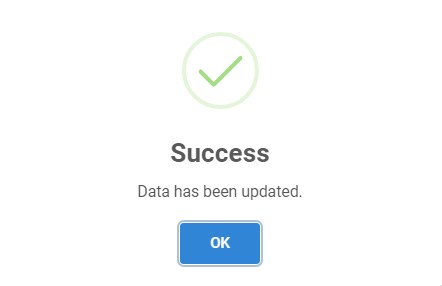Update Person
-
You can update existing person data in the list by clicking the edit button.

-
Then the selected person with existing data will appear. You can change any data you want.
The label with
*is required.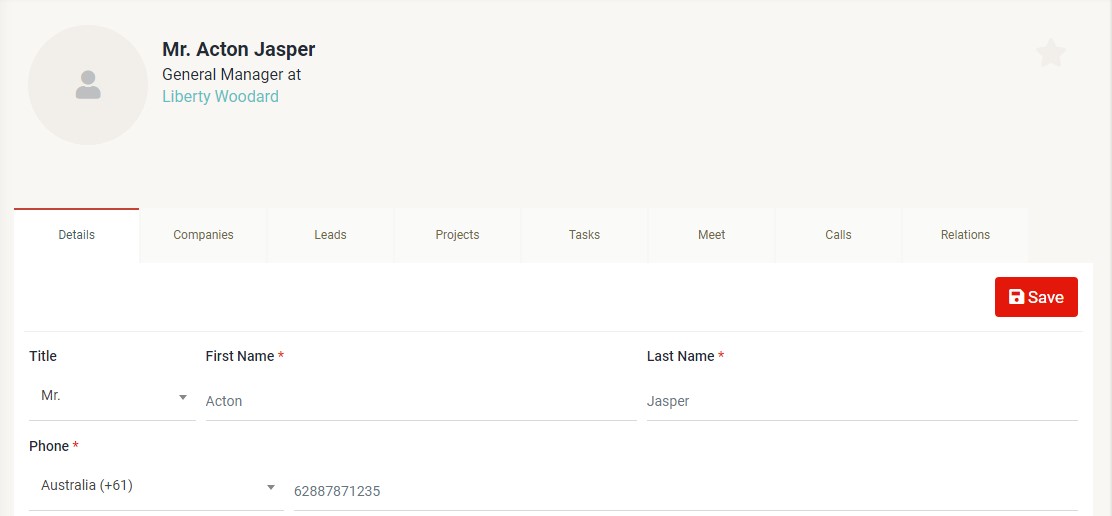
You also can manage the data of companies, leads, projects, tasks, meet, calls, and relations by clicking the tab of respective data. For more information, please refer to company, lead, project, task, meeting, call, dan library.
Tabs
-
Details
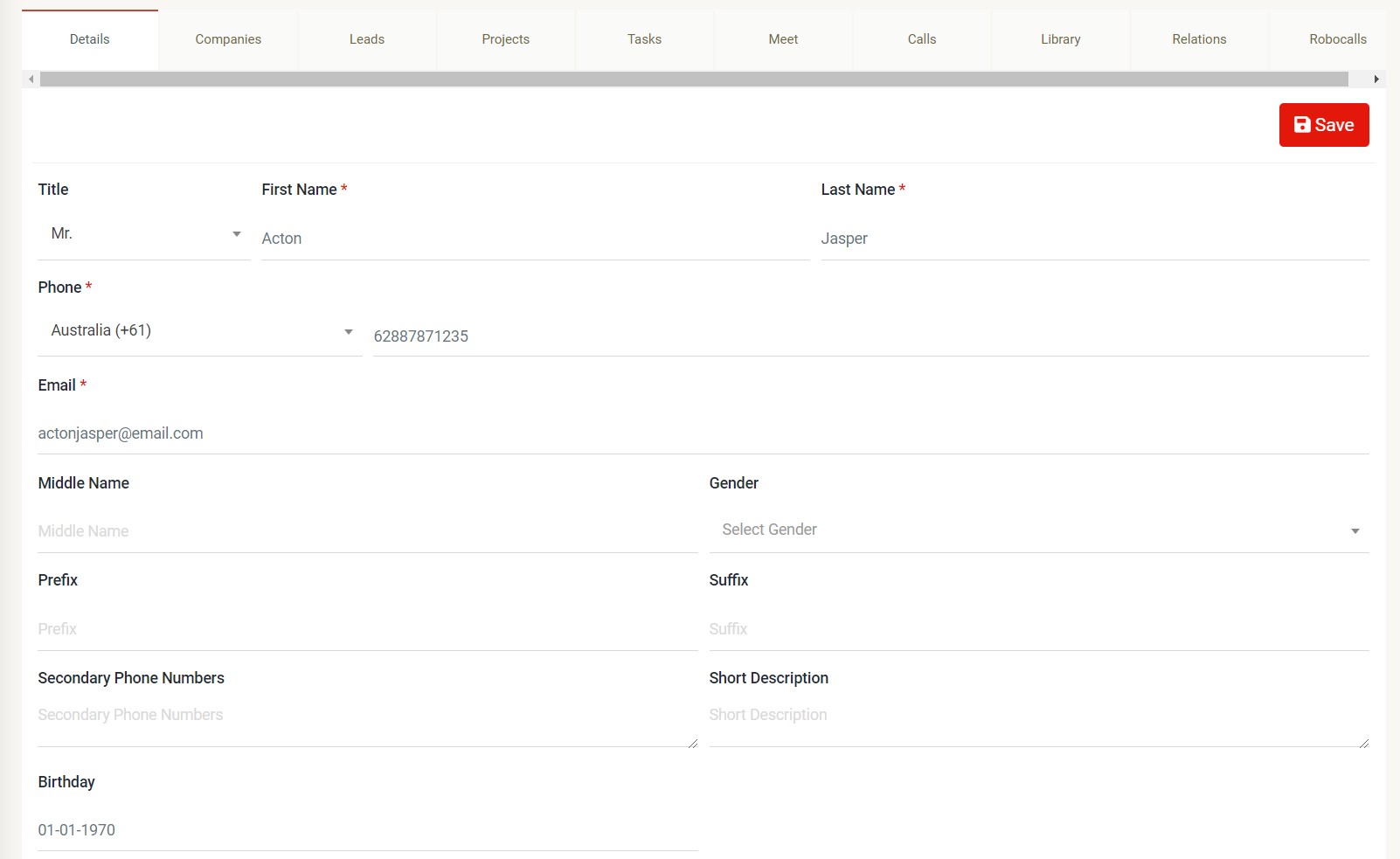 You can edit title, first name, last name, phone number, e-mail, middle name, gender, prefix, suffix, secondary phone number, short description, and birthday by clicking the "Details" tab.
You can edit title, first name, last name, phone number, e-mail, middle name, gender, prefix, suffix, secondary phone number, short description, and birthday by clicking the "Details" tab. -
Companies
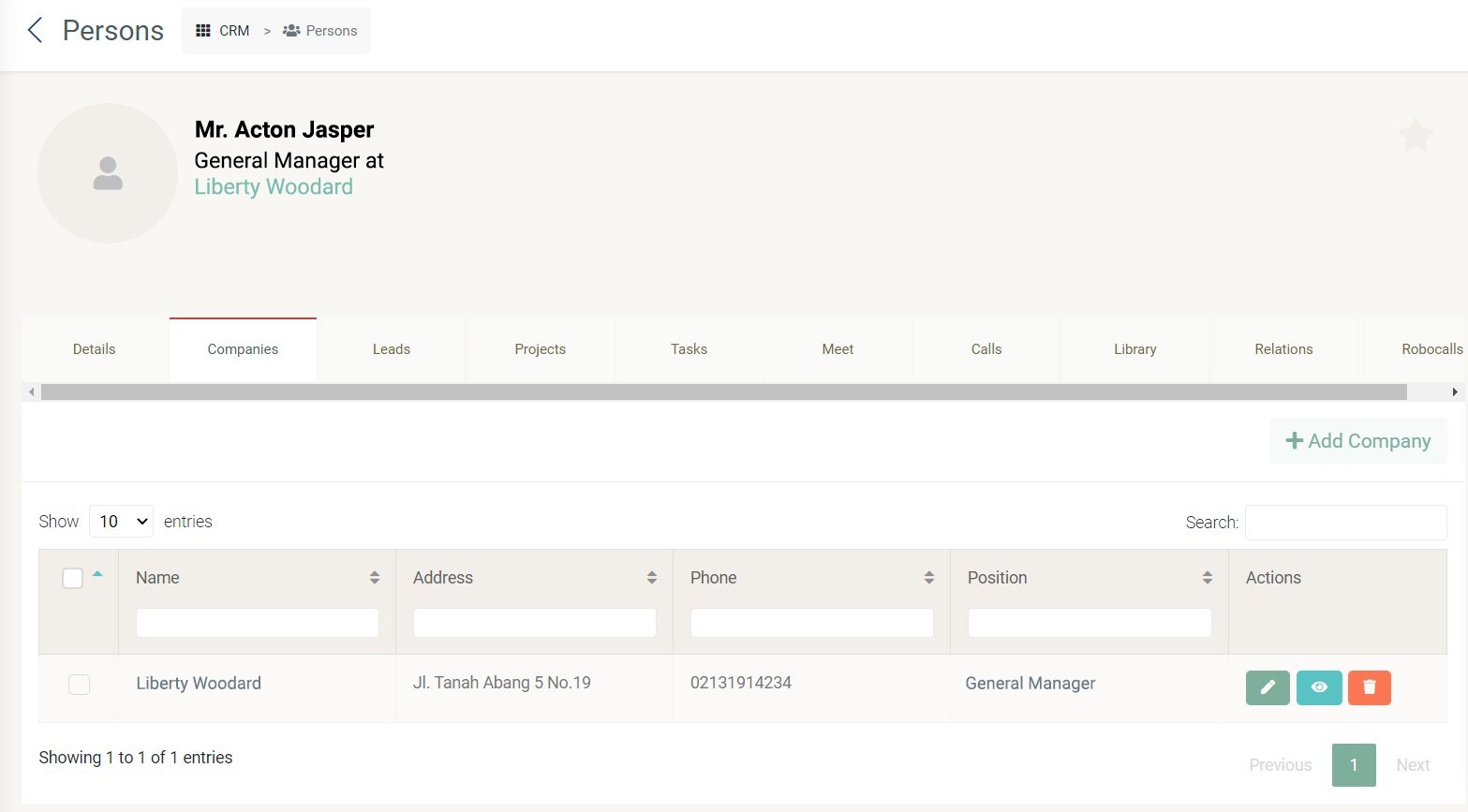 If you click the "Companies" tab, you can view the list of companies related to the selected person. For more information, please refer to companies
If you click the "Companies" tab, you can view the list of companies related to the selected person. For more information, please refer to companies -
Leads
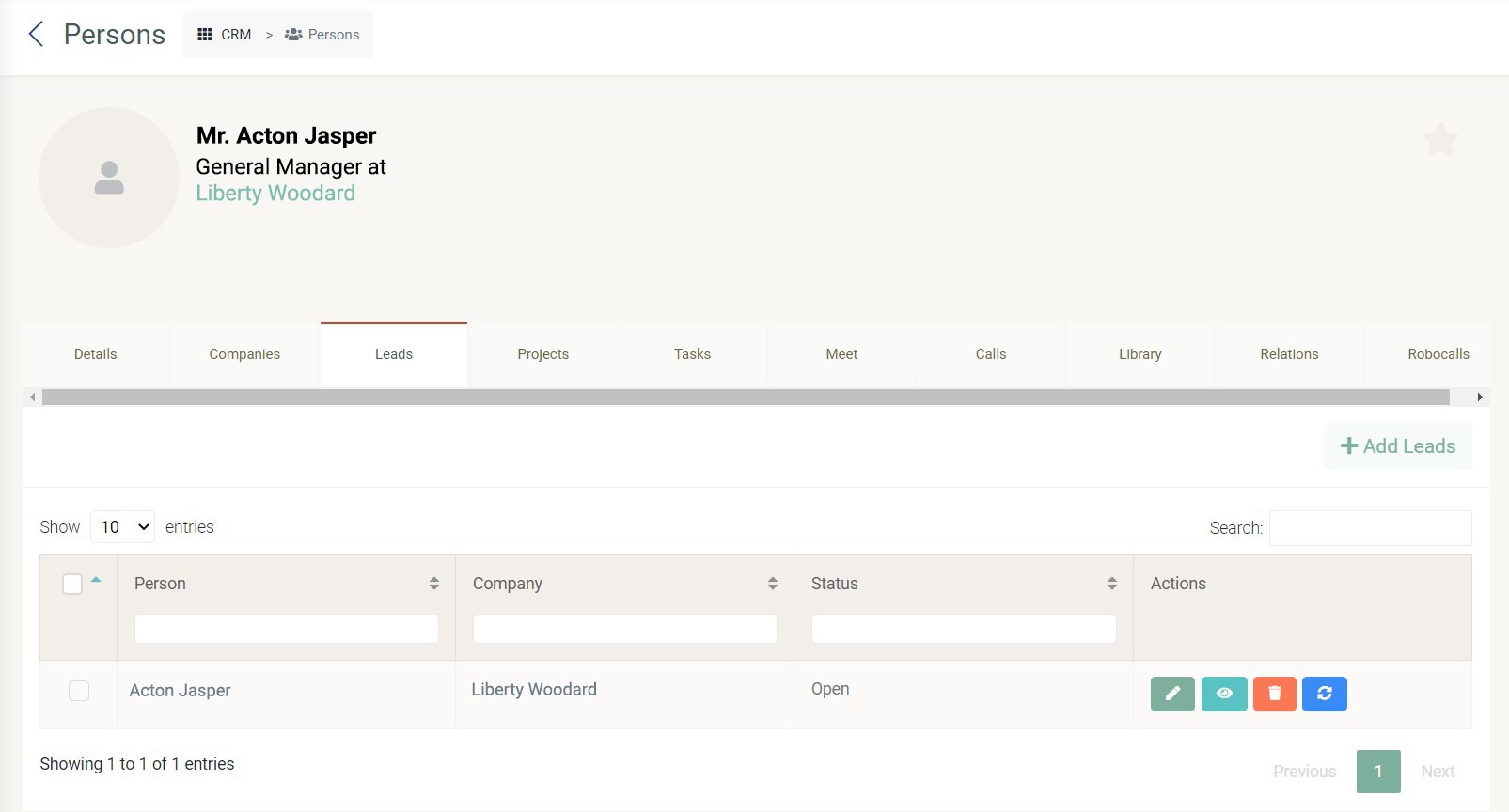 If you click the "Leads" tab, you can view the list of person, company and status of leads related to the selected person. For more information, please refer to leads
If you click the "Leads" tab, you can view the list of person, company and status of leads related to the selected person. For more information, please refer to leads -
Projects
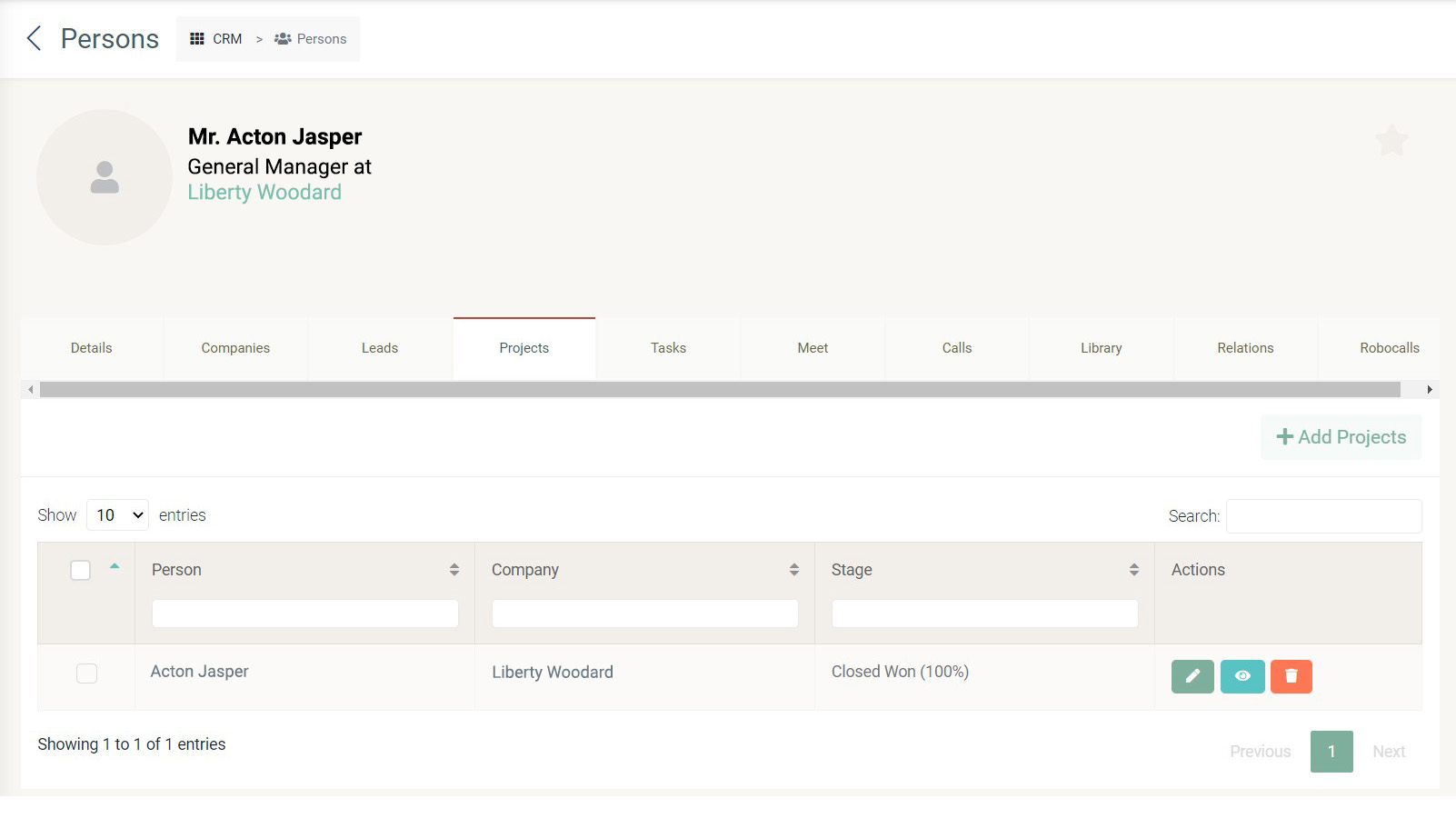 If you click the "Projects" tab, you can view the list of person, company and stage of the project related to the selected person. For more information, please refer to projects.
If you click the "Projects" tab, you can view the list of person, company and stage of the project related to the selected person. For more information, please refer to projects. -
Tasks
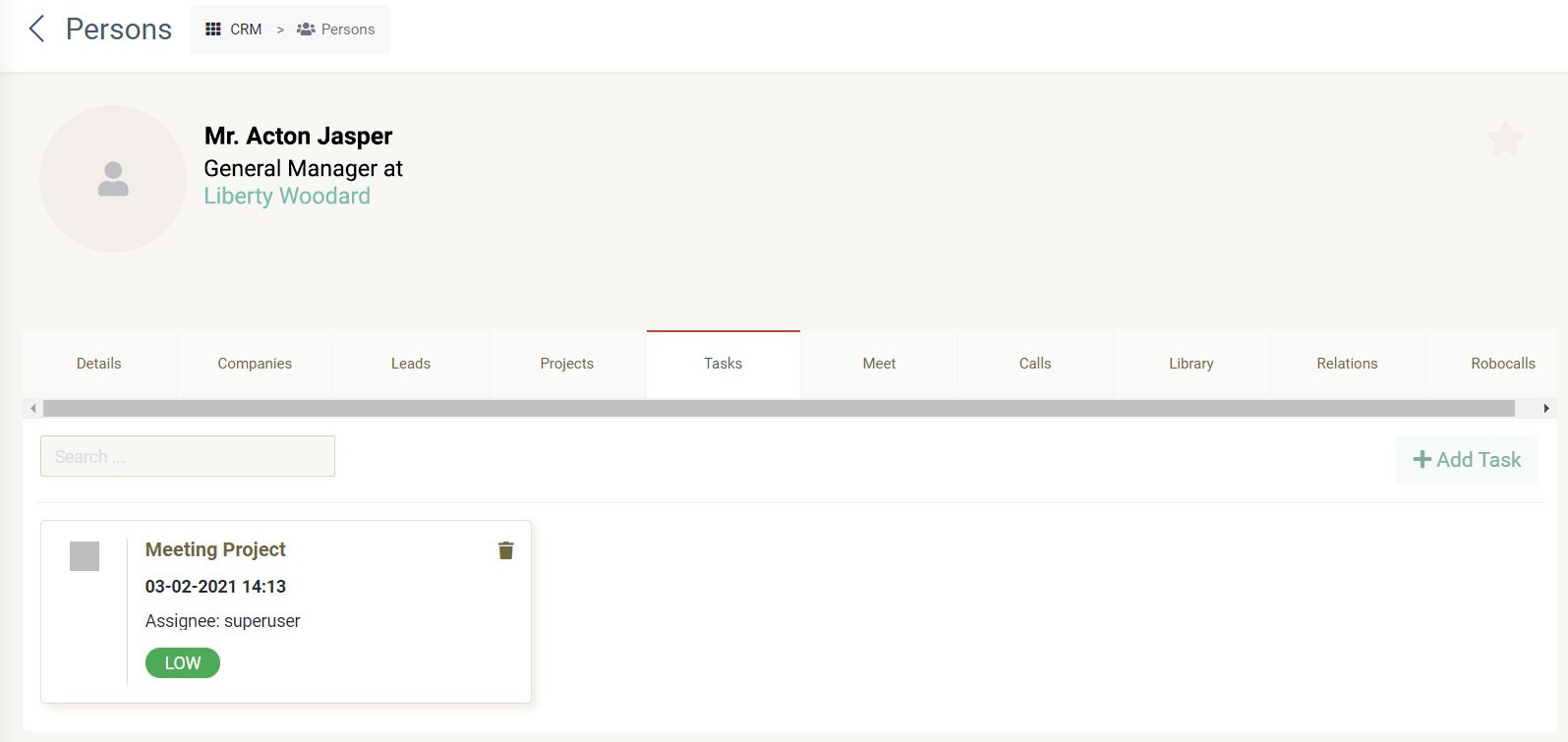 If you click the "Tasks" tab, you can view the list of task related to the selected person. For more information, please refer to task.
If you click the "Tasks" tab, you can view the list of task related to the selected person. For more information, please refer to task. -
Meet
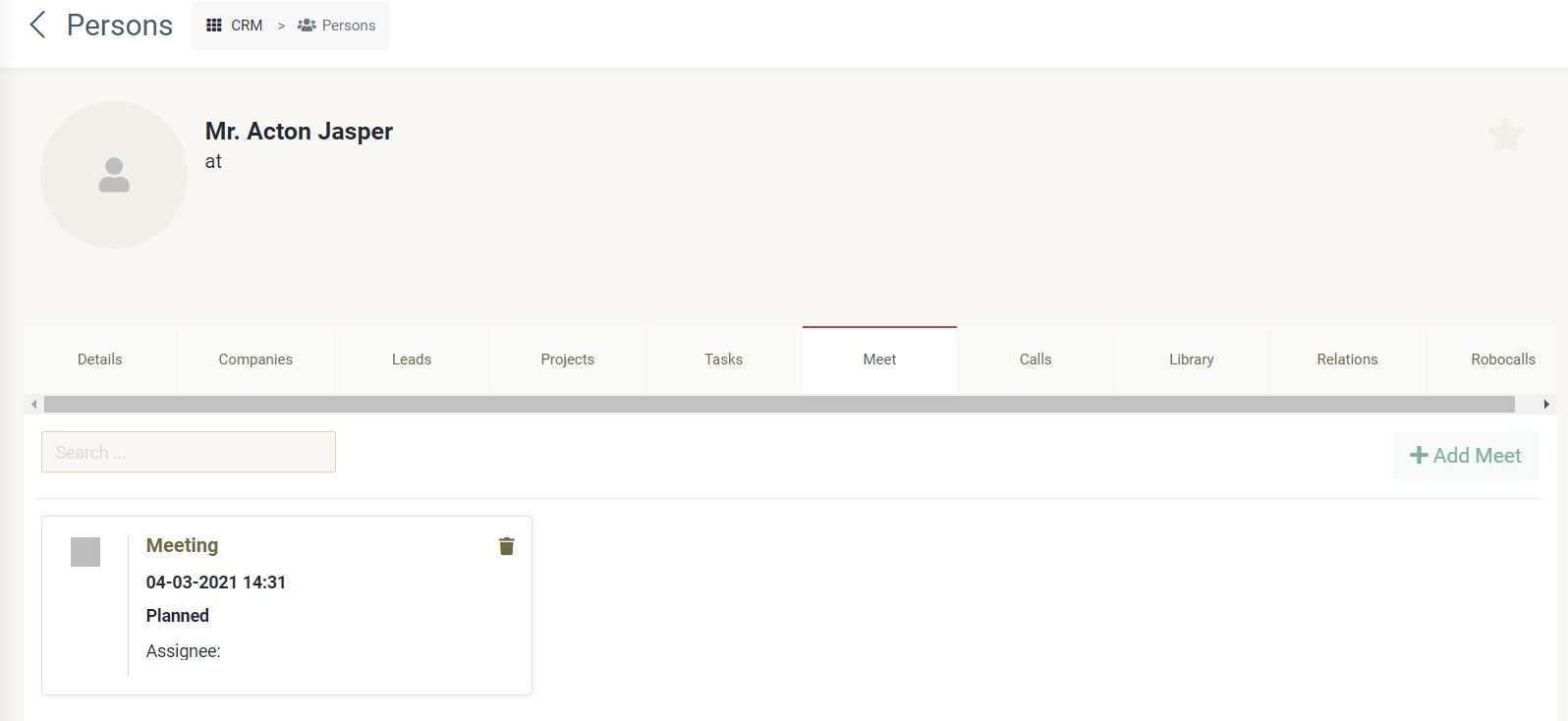 If you click the "Meet" tab, you can view the list of meetings related to the selected person. For more information, please refer to meet.
If you click the "Meet" tab, you can view the list of meetings related to the selected person. For more information, please refer to meet. -
Calls
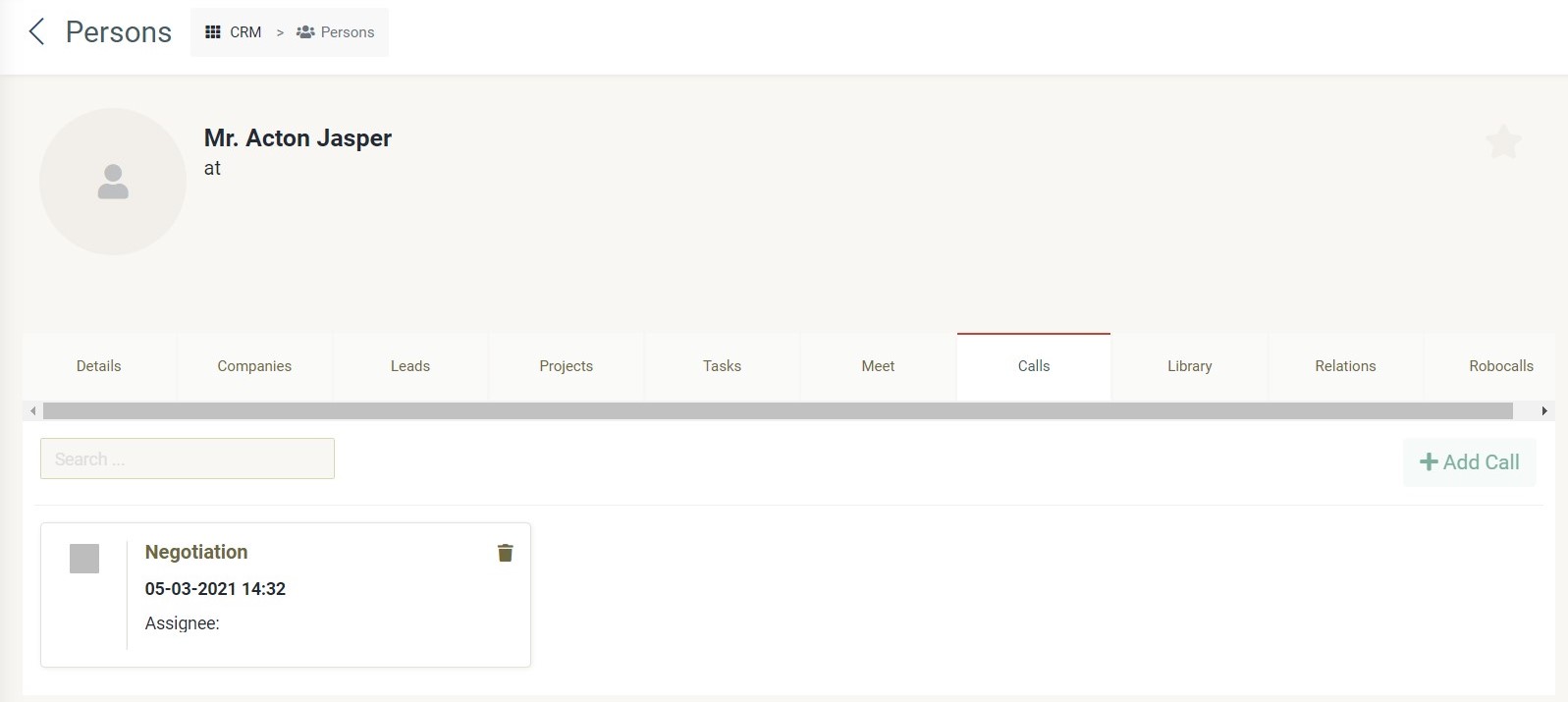 If you click the "Calls" tab, you can view the list of calls related to the selected person. For more information, please refer to calls.
If you click the "Calls" tab, you can view the list of calls related to the selected person. For more information, please refer to calls. -
Library
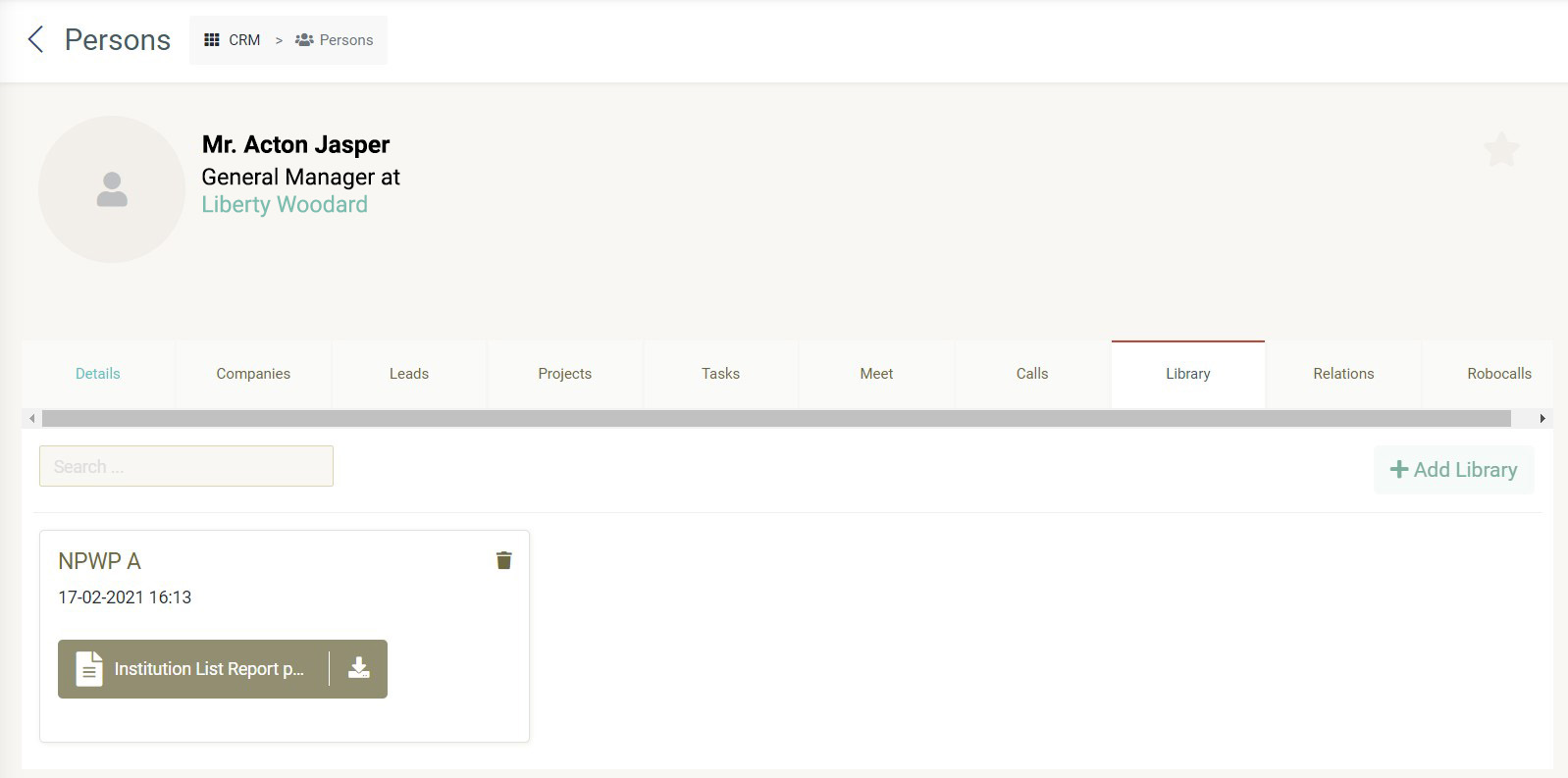 If you click the "Library" tab, you can view the list of library related to the selected person. For more information, please refer to library.
If you click the "Library" tab, you can view the list of library related to the selected person. For more information, please refer to library. -
Relations
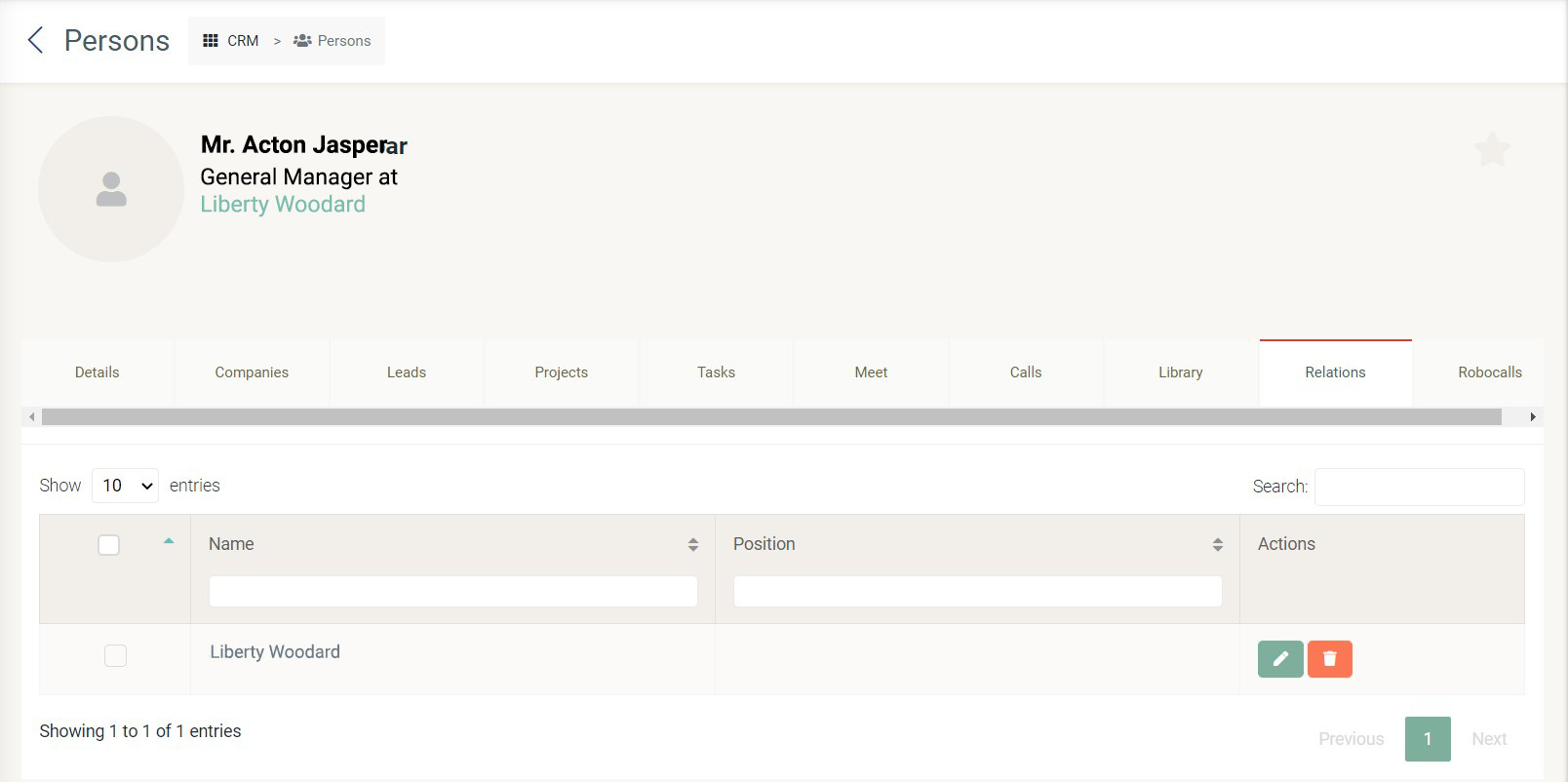 If you click the "Relations" tab, you can view the list of company name and position related to the selected person.
If you click the "Relations" tab, you can view the list of company name and position related to the selected person. -
Robocalls
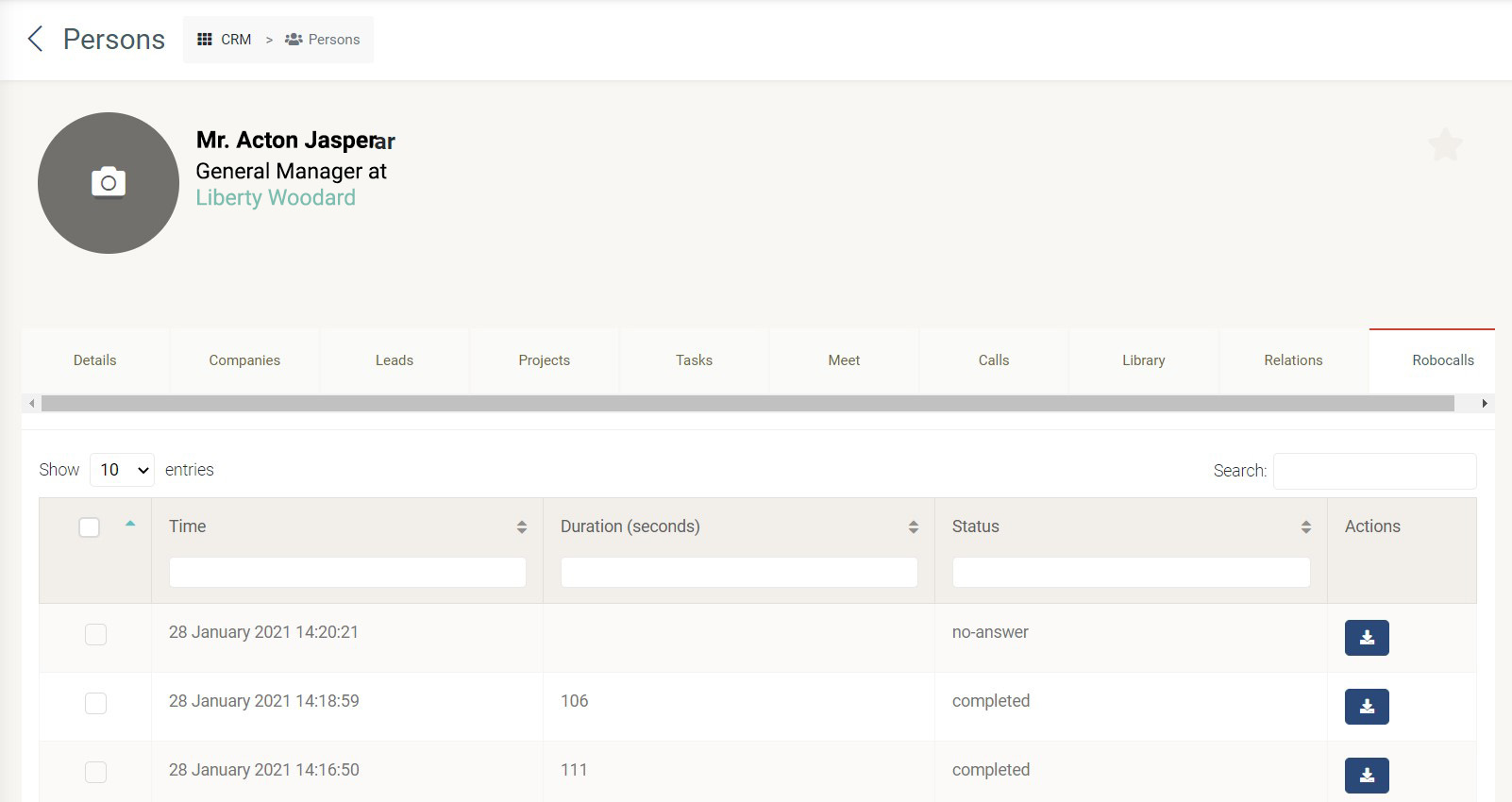 If you click the "Robocalls" tab, you can view the list of robocalls related to the selected person.
If you click the "Robocalls" tab, you can view the list of robocalls related to the selected person.
- Click save button and the pop-up will appear indicating your data has been updated.