Leads
View and organize lead in ease.

Every registered lead in your account will be displayed here with each details. It makes you organizing it faster.
Table of Contents
Customizing the view
-
Show entries
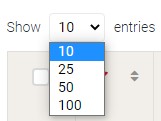 You can decide how many data displayed in a page just by click and choose the entry amount you like.
You can decide how many data displayed in a page just by click and choose the entry amount you like. -
Search bar
 You can search lead based on a keyword you type in search bar instantly.
You can search lead based on a keyword you type in search bar instantly. -
Sorting the data
 Sometimes you want to view your data sorted properly. You can sort the data per column as it shown by ascending or descending.
Sometimes you want to view your data sorted properly. You can sort the data per column as it shown by ascending or descending.
Favoriting lead
You also can set lead as a favorite just by clicking star icon and the star will turn red.
 You can unfavorite it just by click the star again.
You can unfavorite it just by click the star again.
You can check all favorite lead by clicking List Favorite button
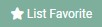 Then it will show you all favorited lead.
Then it will show you all favorited lead.

Selecting multiple row
You can select multiple row at once to do action faster. The available action is delete.

Viewing detailed information
You can view detailed information of lead by clicking view button.
 Then the information will appear.
Then the information will appear.

You also can edit the lead information by clicking pencil icon and favorite it by clicking star button from here.
For more information, please refer to editing lead. You also can convert the lead to lead from here. For more information, please refer to convert lead.
You can add an activity including task, meet, and call of the lead. The form will appear as you click the button.
 You also can each view activity detail of the lead by clicking the dropdown. You can set their status in here by checking the checkbox and edit each activity information by clicking activity title.
Check task, meet, and call for more details.
You also can each view activity detail of the lead by clicking the dropdown. You can set their status in here by checking the checkbox and edit each activity information by clicking activity title.
Check task, meet, and call for more details.