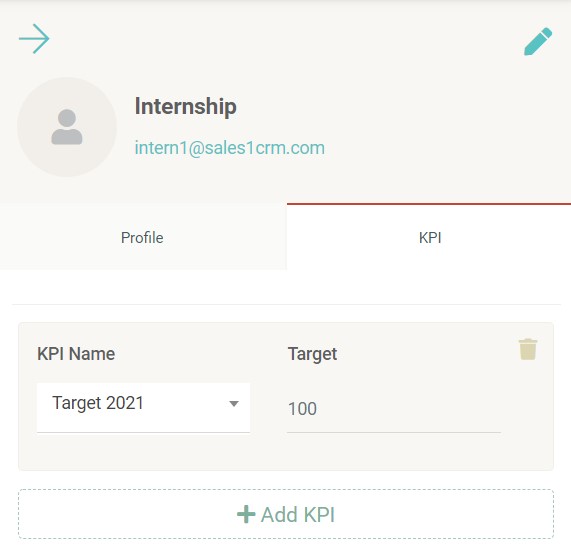User
View and manage all user related to your business.
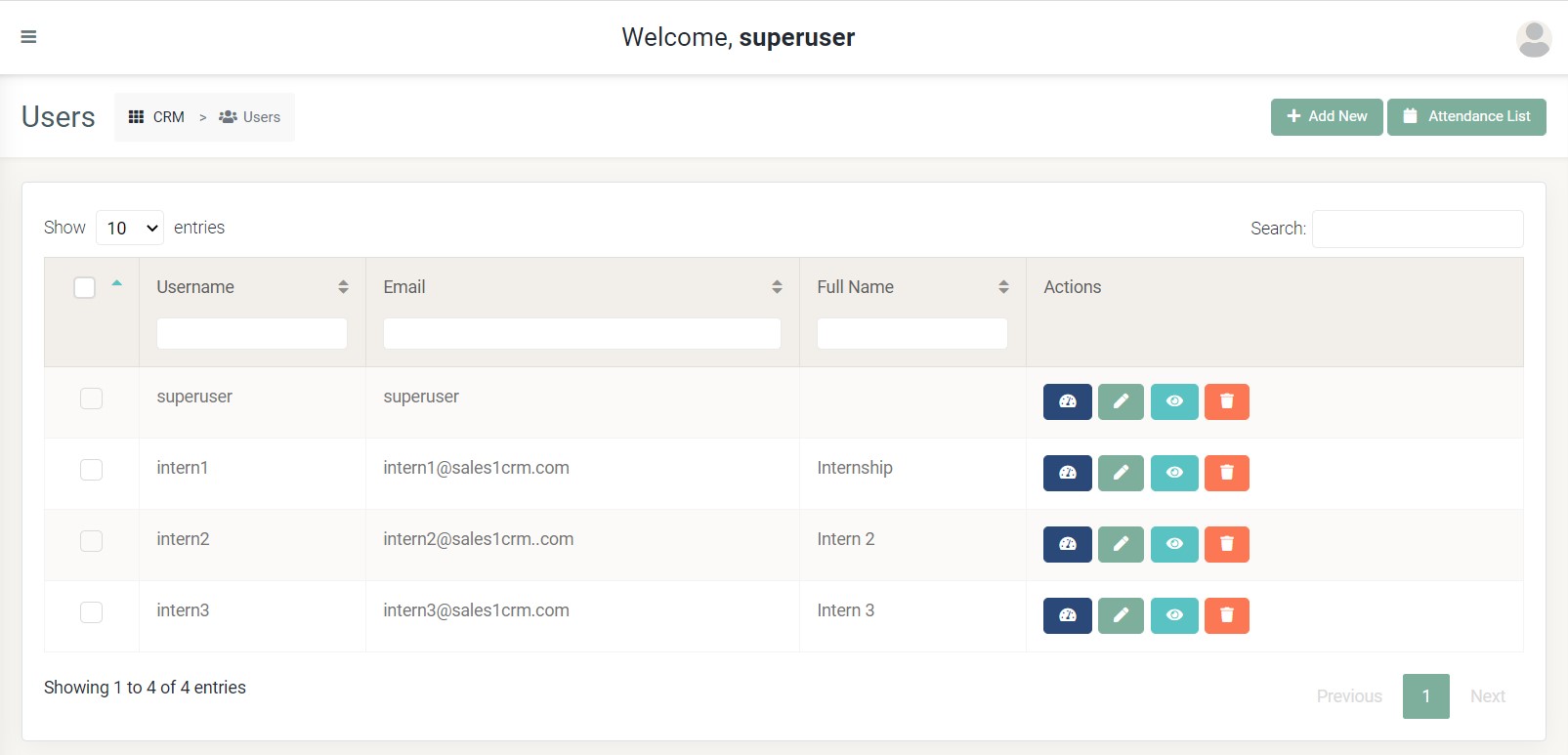
All registered user in your account will be displayed here with each data details. So you can manage it easier.
Table of Contents
- Customizing the view
- Attendance list
- Selecting multiple row
- Viewing detailed information
- Viewing kpi
Customizing the view
-
Show entries
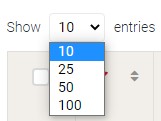
You can decide how many data displayed in a page just by click and choose the entry amount you like.
-
Search bar

You can search user based on a keyword you type in search bar instantly.
-
Sorting the data

Sometimes you want to view your data sorted properly. You can sort the data per column as it shown by ascending or descending.
Attendance list
You also can see the user attendance list by clicking the "Attendance List" icon.
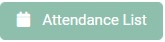
You can copy the attendance list by clicking Copy button

You also can download it into Excel format by clicking the Excel button.

You also can download it into PDF format by clicking the PDF button.

Selecting multiple row
You can select multiple row at once to do action faster. The available actions is delete.
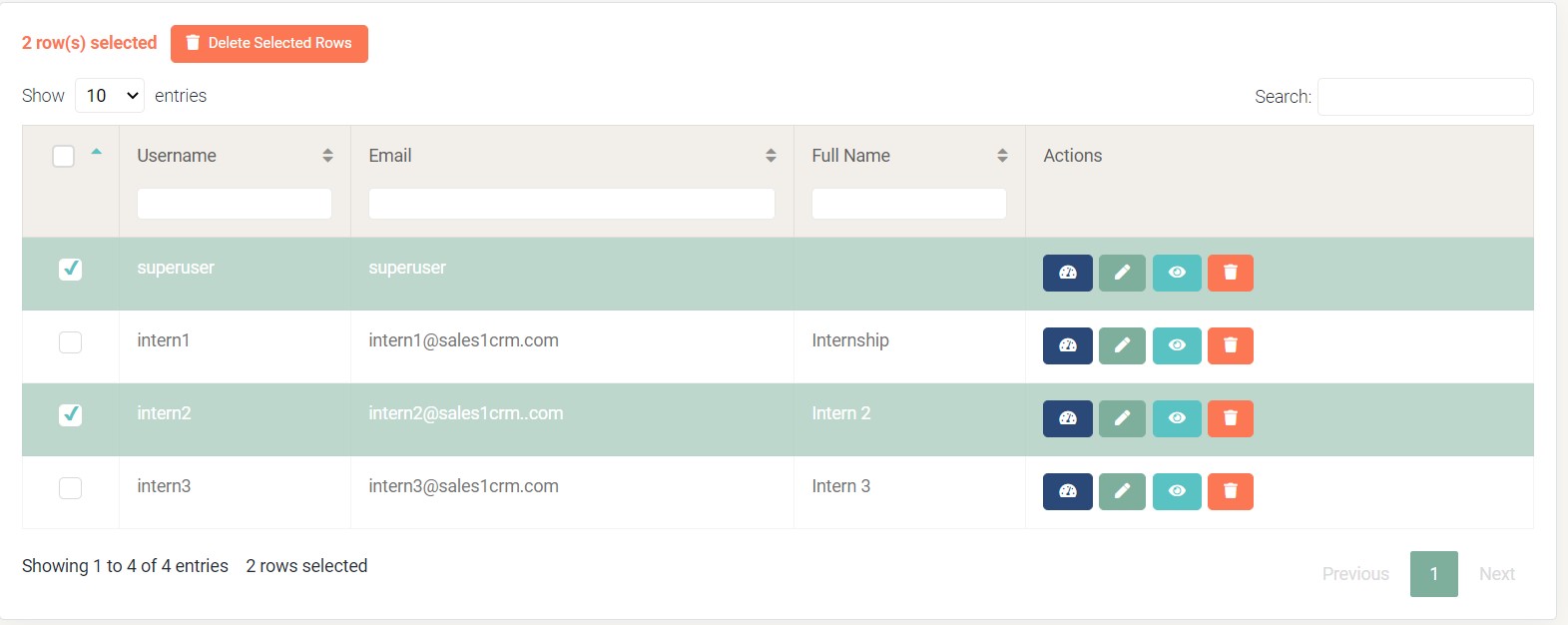
Viewing detailed information
You can view detailed information of user by clicking view button.

Then the information will appear.
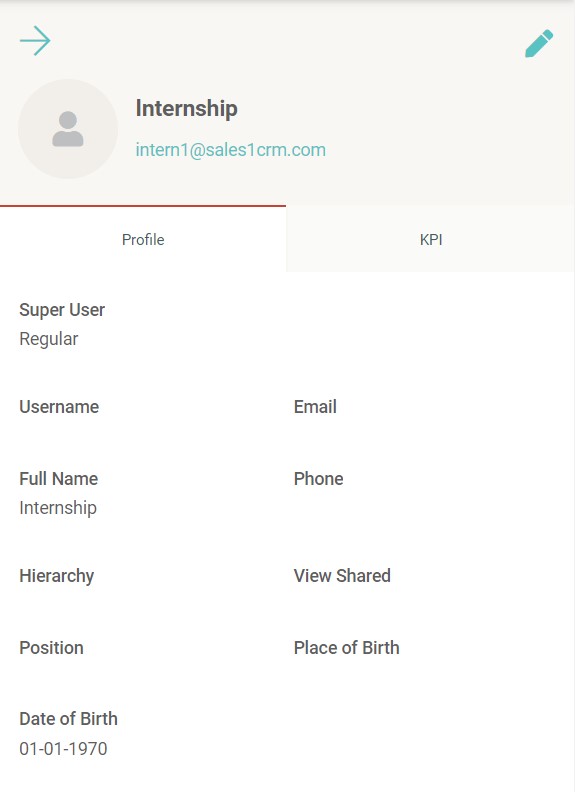
You also can edit the user information by clicking pencil icon.
For more information, please refer to editing user
You can view KPI information of the user by clicking the "KPI" tab.